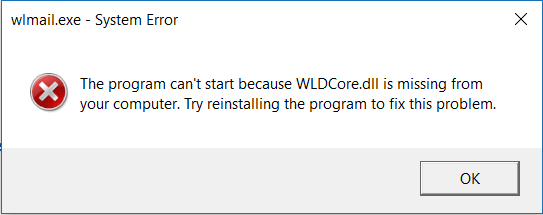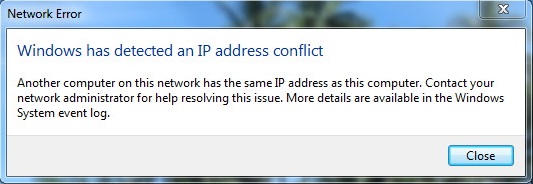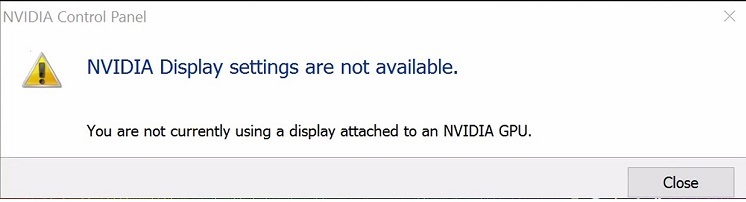Navigating your computer’s operating system with a visually appealing and easy-to-use mouse cursor can significantly enhance your digital experience. Whether you’re using Windows 7, 8, 10, 11, or even a Linux system, the variety of free mouse cursor themes available is vast and diverse.
Contents
- 1 Understanding Windows Cursor Themes:
- 2 Significance of Windows Cursor Themes:
- 3 8 Best Free ‘Windows Cursor Themes’ To Enhance Your Windows and Linux Experience
- 4 Changing Cursor Settings in Windows and Linux
- 5 How to Install and Use Windows Cursor Themes:
- 6 Frequently Asked Questions (FAQ) about Windows Cursor Themes:
- 7 Conclusion
Understanding Windows Cursor Themes:
Windows Cursor Themes, also known as mouse cursor themes, are collections of cursor designs and animations that replace the default cursor appearance on your operating system.
These themes allow users to customize the look and feel of their cursor to better reflect their personal taste and style preferences. From simple and minimalistic designs to elaborate and animated cursors, there’s a wide variety of themes available to cater to diverse user preferences.
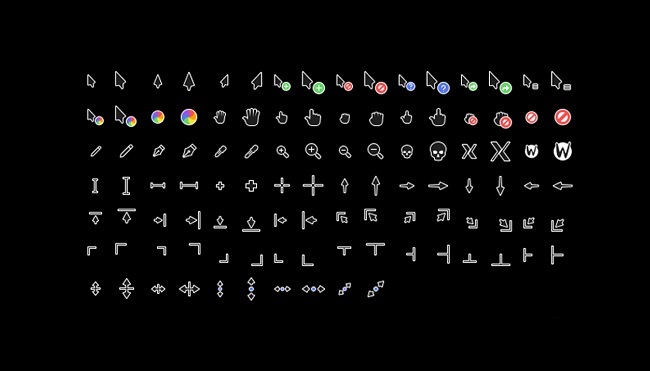
Significance of Windows Cursor Themes:
Windows Cursor Themes play a significant role in enhancing user experience and personalizing the desktop environment in the following ways:
- Visual Aesthetics: Cursor themes add a touch of visual flair to your desktop, making it more appealing and engaging. Whether you prefer sleek and modern designs or whimsical and playful animations, cursor themes allow you to customize your desktop to reflect your unique style.
- Customization Options: With a wide range of cursor themes available, users have the flexibility to choose themes that align with their preferences and personality. Whether you’re a fan of minimalist designs or extravagant animations, there’s a cursor theme to suit every taste.
- Accessibility: Cursor themes can also serve as accessibility tools by providing users with visual cues and enhancements to improve navigation and usability. For users with visual impairments or color vision deficiencies, high-contrast cursor themes can make it easier to locate and track the cursor on the screen.
- Enhanced User Experience: By customizing the cursor appearance to match your preferences, you can create a more immersive and enjoyable user experience. Whether you’re browsing the web, navigating through documents, or playing games, a personalized cursor theme can make interacting with your computer more enjoyable and intuitive.
Read Also:
8 Best Free ‘Windows Cursor Themes’ To Enhance Your Windows and Linux Experience
Here, we delve into the best free mouse cursors for your OS, providing links for easy downloads and discussing how to change your cursor settings for an optimized computer experience.
1. CursorFX Free
To start, we have CursorFX Free. Compatible with Windows 7, 8, and 10, this software provides a robust platform for a vast array of visually stunning mouse cursor themes. You can easily download the cursors from their website and, using the CursorFX program, apply the themes to your PC.
2. Open Cursor Library
Next up, Open Cursor Library offers a wide selection of free mouse cursors compatible with both Windows and Linux. The platform provides an impressive variety of themes, allowing users to customize their mouse pointer to their heart’s content.
You can easily download the desired cursor files and follow their installation guide to set up your new cursor.
3. DeviantArt
DeviantArt, renowned for its large community of artists, also hosts a range of free cursor themes. These themes are unique and artistic, making them ideal for users who want to add a touch of personality to their systems.
Keep in mind that compatibility may vary; however, most cursors are suitable for Windows 7, 8, 10, and 11.
4. Customize.org
An excellent resource for Windows users, Customize.org hosts an array of cursor themes, ranging from minimalistic to flamboyant designs. The themes are free to download and compatible with Windows 7 through 11.
5. GNOME-Look.org
Linux users, particularly those on the GNOME desktop environment, will find GNOME-Look.org extremely beneficial. The platform hosts a variety of free mouse cursors specifically designed for Linux systems. With easy-to-follow installation instructions, users can effortlessly transform their cursor experience.
6. Cursors-4U
Cursors-4U is another popular platform for free mouse cursors, compatible with all versions of Windows from 7 onward. With its extensive range of unique designs and themes, users can add a vibrant touch to their computing experience.
7. RealWorld Graphics
RealWorld Graphics’ Cursor Editor is a unique offering in our lineup. Instead of providing pre-made cursors, this software enables users to create and customize their own cursor designs. Compatible with all Windows versions, this tool allows you to personalize your mouse pointer like never before.
8. Pulse Glass
Last but not least, the Pulse Glass cursor theme available on DeviantArt offers a sleek, modern look for your mouse pointer. This theme is compatible with Windows 7, 8, 10, and 11, providing a unified and sophisticated visual appeal.
Changing Cursor Settings in Windows and Linux
After downloading the mouse cursors, you need to apply them via your system’s settings.
Windows
For Windows, follow these steps:
- Go to the Control Panel.
- Select “Hardware and Sound.”
- Click “Mouse” under “Devices and Printers.”
- In the Mouse Properties window, go to the “Pointers” tab.
- Select the cursor you want to change and click on “Browse…” to select the downloaded file.
- Click “OK” to apply the changes.
Linux
For Linux systems, the process varies depending on the desktop environment. Here’s how to change your mouse cursor in GNOME:
- Download the cursor theme and extract it to
~/.iconsor/usr/share/icons. - Install GNOME Tweaks if it isn’t already installed.
- Open GNOME Tweaks, go to the “Appearance” tab, and select your cursor theme under “Cursor.”
How to Install and Use Windows Cursor Themes:
Installing and using Windows Cursor Themes is a straightforward process that can be accomplished using the following steps:
- Download Cursor Themes: Start by downloading cursor themes from reputable sources or online repositories that offer a variety of themes to choose from.
- Install Cursor Theme Manager: Install a cursor theme manager or customization tool that allows you to easily apply and manage cursor themes on your operating system.
- Apply Cursor Theme: Once installed, open the cursor theme manager and select the desired cursor theme from the available options. Apply the theme, and the changes will be immediately reflected in your desktop environment.
- Customize Settings: Some cursor theme managers offer additional customization options, such as adjusting cursor size, animation speed, and hotspot position. Explore these settings to further tailor the cursor appearance to your liking.
Frequently Asked Questions (FAQ) about Windows Cursor Themes:
1. What are Windows Cursor Themes?
Windows Cursor Themes, also known as mouse cursor themes, are collections of cursor designs and animations that replace the default cursor appearance on your operating system. They allow users to customize the look and feel of their cursor to better reflect their personal taste and style preferences.
2. Why are Windows Cursor Themes significant?
Windows Cursor Themes enhance user experience by adding visual flair to the desktop environment, providing customization options, improving accessibility, and creating a more immersive user experience.
3. How can I install and use Windows Cursor Themes?
To install and use Windows Cursor Themes, follow these steps:
- Download Cursor Themes from reputable sources.
- Install a Cursor Theme Manager or customization tool.
- Apply the desired cursor theme using the theme manager.
- Customize settings such as cursor size, animation speed, and hotspot position if available.
4. Where can I find Windows Cursor Themes?
Windows Cursor Themes can be found on reputable sources or online repositories that offer a variety of themes to choose from. Some theme managers may also provide access to curated collections of cursor themes.
5. Are Windows Cursor Themes compatible with both Windows and Linux operating systems?
Yes, many Windows Cursor Themes are compatible with both Windows and Linux operating systems. However, it’s essential to ensure compatibility with your specific operating system version before installing a cursor theme.
Read Also:
Conclusion
Customizing your mouse cursor can significantly enhance your computing experience. With the diverse range of free mouse cursor themes available for both Windows and Linux systems, you can easily find a theme that suits your style.
Download your favorite cursor today, follow the steps above to change your settings, and enjoy a revitalized and personalized digital experience.