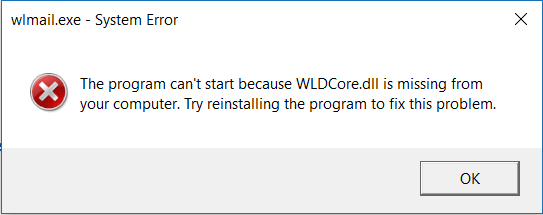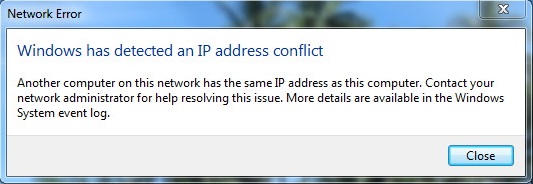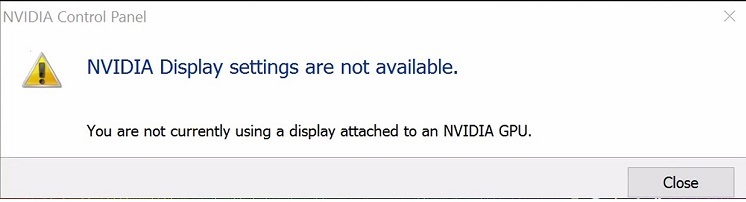The widespread gifts of technology is Television – a local story, connected with satellites, created for the sole purpose of entertainment. Interestingly, technology has made it possible to watch the same television on a computer screen.
Windows operating system supports the same using a Digital TV tuner. Unfortunately, using the particular feature can lead to Digital TV Tuner Device Registration Application error coupled together with the entire system slowdown.
It is quite simple to detect and realize the Digital TV Tuner Device Registration Application issue. For smooth functioning, specific corrective actions become necessary.
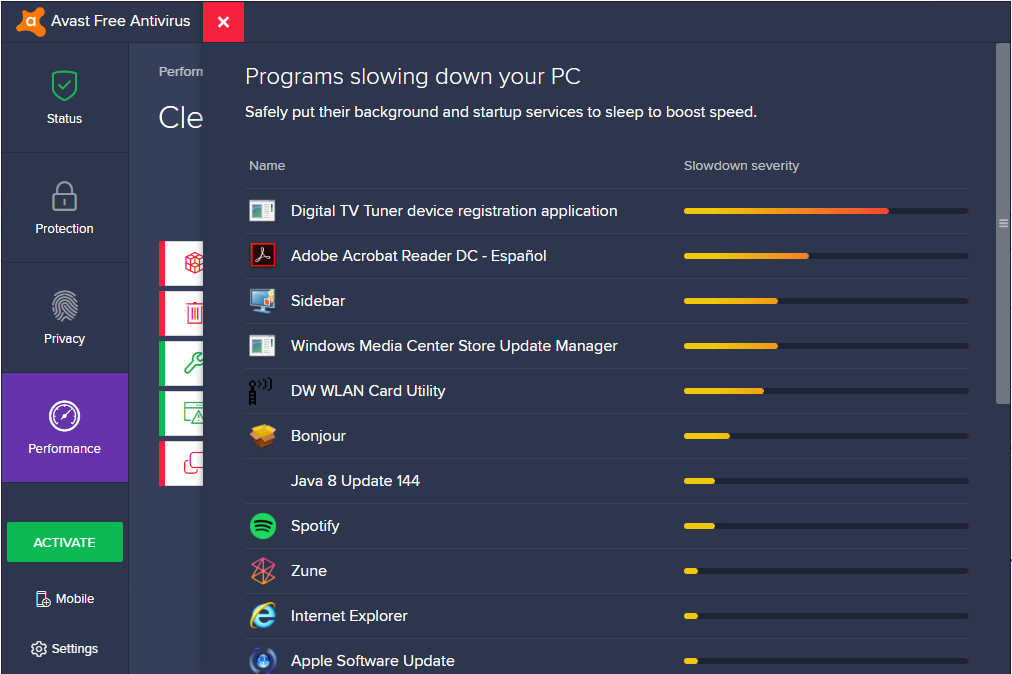
But before discussing the solutions first let us understand some broad specifics of the Digital TV Tuner Device Registration Application and more particularly the reason for the error.
Contents
- 1 What is Digital TV Tuner Device Registration Application?
- 2 What Causes the Digital TV Tuner Device Registration Application Error?
- 3 How to Fix Digital TV Tuner Device Registration Application Error
- 4 Prevention Tips:
- 5 Frequently Asked Questions (FAQ) about the Digital TV Tuner Device Registration Application Issue:
- 6 Conclusion
What is Digital TV Tuner Device Registration Application?
Users can avail the benefit of watching premium digital channels provided by the cable operator directly through their computer screens. This indeed serves multiple purposes of a computer and lets user avail the benefit of technology.
In order to make this happen, Windows Media Center provides related suitable functions. Digital TV tuner registration application enables the user to avail the benefit. It is a part of Windows Media Center which facilitates the broadcasting of premium channels directly in our computer.
Read Also:
What Causes the Digital TV Tuner Device Registration Application Error?
Digital TV Tuner Device Registration Application has one noticeable and significant flaw. Surprisingly, users have reported that the TV tuner device retains a history of slowing down the entire operating system. Some security suites even reported that the application makes the device slower by 70% or more. It becomes essential to deal with this issue.
Specifically, ehPrivJob.exe is the primary process of the Digital TV tuner device application process. Chiefly, ehPrivJob.exe executes the incorporated commands when the user runs Windows Media Center in the computer.
The application runs too many programs which start eating up the ram and thereby making the device slower. It is what explicitly causes the error.
How to Fix Digital TV Tuner Device Registration Application Error
Every technology comes with manageable flaws. There are various solutions in order to correct this particular error. Below describes are five methods to resolve Digital TV Tuner Device Registration Application error.
Method 1: Use the Resource Manager and End the Process
Indeed, a smart solution to end the issue is to stop the primary process, which is causing the problem, that is, the ehPrivJob.exe software. Disabling the primary process consequently disables the other course of actions, thereby resolving the issue. Follow the below-mentioned steps to cure the error:
Step 1 – To begin with, press Ctrl + Alt + Del simultaneously. The task manager will appear on the screen.
Step 2 – Click on the Performance tab. Beneath the table mentioning the performance of various functions of the device, Open Resource Monitor tab will be visible.
Step 3 – Then navigate for ehPrivJob.exe within the overview (the default tab). Stop the process.
Step 4 – To do this, click on the particular process and then press the ‘End Process’ option.
Step 5 – Press OK and close the task manager.
Step 6 – Finally, in order to indulge it into effect, restart the device. Check if the problem persists
Above steps describes the simplest solution to this finicky problem. We highly recommend using this initially. If the above does not work, please go through the following solutions.
Method 2: Turn the Windows Features off Using Control Panel
To reverse the concerned flaw turning the equivalent function off using the Windows Features option might work. Windows features allow us to instantly start and end any specific function within the operating system. Perform the following steps for the same.
Step 1 – In the first place, press the Windows key and open the control panel. Alternatively, you use the run dialog box to open the control panel.
Step 2 – Then, navigate the programs and features option and open it.
Step 3 – Click on Turn Windows Feature On or Off option located over the top left panel of the screen.
Step 4 – A new window will pop-up. Scroll down to search for Media features folder and double click it.
Step 5 – Uncheck the Windows media center option and press OK to apply the changes.
Step 6 – In order to make the new settings more effective, restart the device. Check if the error persists.
The above are relatively simple methods to resolve the error. If the above methods do not work, scroll down for other methods given below.
Method 3: Disable Any Scheduled Tasks
Windows Operating system emanates with a tool called Task scheduler. This tool permits a pre-defined set of actions to automatically take place whenever a certain set of situations are met. This tool helps various functions to perform within the operating system.
The Administrator is at liberty to incorporate a new task within the operating system using this function. Now, pretty as it may seem, there might be some pre-scheduled processes which fuel the concerned error.
A pre-installed task named ehdrminit is one of the major causes of the error. Therefore, to fix this simply disable the scheduled task. Follow the below-mentioned procedure for the same.
Step 1 – First of all, press the Windows key, search for the task scheduler, and open it.
Step 2 – Now, the Task Scheduler option window will appear. In the left window adjacent to the task scheduler option task scheduler library will be visible. Open it.
Step 3 – Now. Scroll down to navigate for the folder named ehdrminit. Finally, right-click the folder and press disable.
Step 4 – To make the new settings more effective, restart the device.
This is an effective and simple method to resolve the Digital TV Tuner Device Registration Application problem. In case this does not work use the methods mentioned below.
Method 4: Delete the DRM Folder
Another yet simple way is to delete the contents of the DRM folder from the device. DRM stands for Digital Rights Management. Specifically, the main function of Digital Rights Management (DRM) is to initiate the control of the digital content in the hands of a computer device.
In our case, there is a chance for the error to arise when DRM is conducting its designed tasks. Restricting DRM to perform some of its functions can resolve the flaw. Mentioned below are the steps that you need to follow.
Step 1 – To begin with; open My Computer on your device.
Step 2 – Navigate for Programs options and open the Data folder.
Step 3 – Next, open the Microsoft folder and choose the Windows option.
Step 4 – Now, navigate for the DRM folder and remove it from the computer.
Step 5 – Later, Restart your Computer.
There is a probability that this particular method may not work in all the computers, depending upon the system settings. If all the above method does not work, check out the last method to fix the Digital TV Tuner Device Registration Application error.
Method 5: Uninstall the Digital TV Tuner
The final and best solution left to resolve the error is to uninstall the TV Tuner from the PC. Uninstalling the TV Tuner can automatically resolve the issue by cutting off the source itself. Here are the steps you need to follow.
Step 1 – To begin with, click on the Start button, search for Control Panel, and open it.
Step 2 – Now, select the Programs and Features option
Step 3 – Then navigate for Digital TV Tuner in the Installed programs and select it.
Step 4 – Click on the Uninstall tab and follow the instructions as directed.
Step 5 – Once the process completes, restart the PC, and you should be good to go.
Prevention Tips:
To prevent recurrence of the Digital TV Tuner Device Registration Application issue, consider implementing the following preventive measures:
- Regularly review and optimize Windows Media Center settings to minimize background tasks and resource usage.
- Keep drivers and firmware for digital TV tuners and related hardware up to date to ensure compatibility and stability.
- Perform regular system maintenance, including database cleanup and optimization, to prevent corruption issues.
Frequently Asked Questions (FAQ) about the Digital TV Tuner Device Registration Application Issue:
1. What is the Digital TV Tuner Device Registration Application? The Digital TV Tuner Device Registration Application, also known as ehprivjob.exe, is a process associated with Windows Media Center that enables the reception and recording of digital TV channels on your computer.
2. Why is the Digital TV Tuner Device Registration Application causing issues? The Digital TV Tuner Device Registration Application may cause issues such as high CPU or disk usage due to misconfigured Windows Media Center settings, scheduled background tasks, or a corrupted Windows Media Center database.
3. How can I fix the Digital TV Tuner Device Registration Application issue? Solutions include disabling unnecessary Windows Media Center features, optimizing settings, performing database maintenance, and updating or reinstalling drivers for digital TV tuners and related hardware.
4. How can I prevent the Digital TV Tuner Device Registration Application issue in the future? To prevent recurrence of the issue, regularly review and optimize Windows Media Center settings, keep drivers and firmware up to date, and perform regular system maintenance tasks.
5. Is the Digital TV Tuner Device Registration Application necessary for my system? The Digital TV Tuner Device Registration Application is necessary if you use Windows Media Center for digital TV tuning and recording. However, if you do not use these features, you may consider disabling Windows Media Center to prevent the application from running unnecessarily.
Read Also:
Conclusion
Without the Digital TV tuner device registration application, it is not possible to watch or record premium channels in your computer screens. However, operating system slowdown is an important malfunction this application creates.
In order to secure the health of the operating system, it becomes essential to deal with the issue. Hopefully, the above-described solutions prove to be useful to the users.