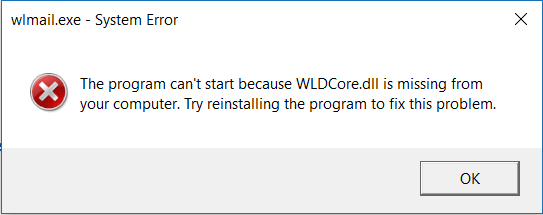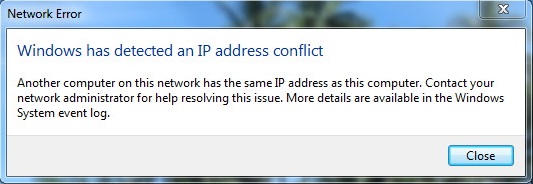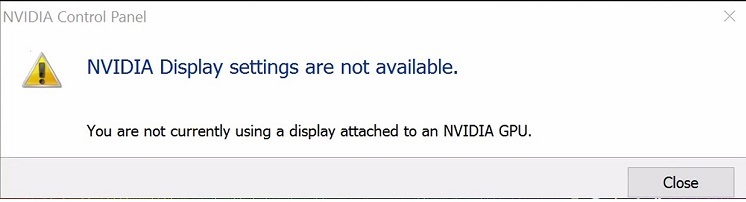Microsoft has provisions for computers with Microsoft Windows operating systems (OS) and sharing the same network to access the files and data on each other’s PC without cables. But sometimes, the initiating user may see the error message saying Error Code: 0x80070035 ‘the network path was not found.’
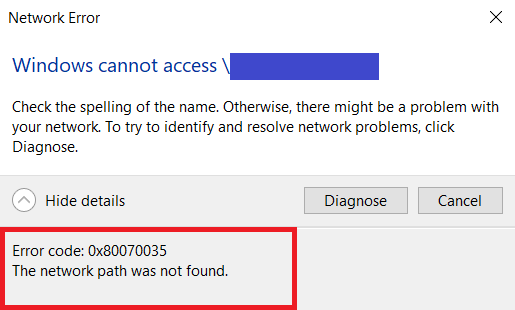
Error Code: 0x80070035 is a confusing error since even after the error code is display, you may still be able to ping the resource. Meaning, the resource is online, and there is some access. However, the user is unable to access the network.
Read Also:
- Unexpected Store Exception
- Antimalware Service Executable
- Ethernet Doesn’t Have A Valid IP Configuration
Contents
Understanding Error Code 0x80070035:
Error code 0x80070035 is a Windows networking error that occurs when the operating system encounters difficulties accessing a network path or shared folder. This error typically manifests as a result of network configuration issues, connectivity problems, or misconfigurations in network settings.
Causes of Error Code 0x80070035:
Several factors can contribute to the occurrence of error code 0x80070035:
- Network Configuration Issues: Misconfigured network settings, such as incorrect IP address assignments, subnet masks, or gateway settings, can lead to connectivity problems and trigger error code 0x80070035.
- Firewall Restrictions: Overly restrictive firewall settings or antivirus software may block network traffic, preventing access to shared folders or network resources and resulting in the error.
- DNS Resolution Problems: Issues with DNS resolution, such as incorrect DNS server settings or DNS cache corruption, can prevent the system from resolving network paths properly, leading to the error.
- Network Discovery and File Sharing Disabled: If network discovery or file sharing is disabled on the system or network, it can prevent the system from accessing shared resources and result in error code 0x80070035.
How to Fix Error Code: 0x80070035 0x80070035 The Network Path Was Not Found
There could be various causes of 0x80070035 error. The main causes, however, can be pinpoint to Antivirus or Firewall blocking the resources, or DNS. Whatever the reason may be, the below-mentioned methods will help you solve Error 0x80070035 ‘the network path was not found.’
Method 1: Check Network Discovery
If Network Discovery is switched off on the PC trying to access the resource, the error 0x80070035 ‘the network path was not found’ can occur. So you need to make sure that Network Discovery is turned on on that particular device. You can check the same using the following steps:
Step 1 – First, click on the “Window” icon and type in “Control Panel.”
Step 2 – Then, go to the “Network and Sharing Center” option.
Step 3 – After that, in the left panel, click on the “Change Advanced Settings” option.
Step 4 – Click on the option you want to expand to see whether network discovery is turned on or off. Two options are available, namely, “Home or work” and “Public.”
Step 5 – Finally, select “turn on network discovery” option in case it is not already on, and then “Save Changes.”
Step 6 – Now check to see if the Error Code: 0x80070035 0x80070035 The Network Path Was Not Found still persists.
Method 2: Enable NetBIOS Over TCP/IP
NetBIOS basically provides communication services on local networks. It uses a software protocol known as NetBIOS Frames which allows applications and PCs on a Local Area Network (LAN) to communicate with network’s hardware, and also to transmit data across the network. To enable NetBIOS over TCP/IP, follow these steps:
Step 1 – First, you need to open a run dialogue. In order to do that, press Windows + R keys.
Step 2 – In the dialogue box that appears type in “ncpa.cpl” and click on OK.
Step 3 – Then, right-click on the connection, and select “Properties.”
Step 4 – After that, click on “Internet Protocol Version 4 (TCP/IPv4)” from the list that appears, and select “Properties.”
Step 5 – Now, click on “Advanced.”
Step 6 – In the Advanced settings window that appears next go to the “WINS” tab.
Step 7 – Here, select the “Enable NetBIOS over TCP/IP” option and then select OK.
Step 8 – Finally, check to see if the Error Code: 0x80070035 0x80070035 The Network Path Was Not Found problem still exists.
Method 3: Disable Firewall
Disabling the Firewall and Antivirus temporarily could solve the issue. In order to do so, disable any Firewall or Antivirus software on your PC, on a temporary basis. Different Firewalls and Antivirus are disabled in different ways. You need to disable them accordingly. After it is done:
Step 1 – First, go to the “Start” menu and type in “Control Panel.”
Step 2 – Then, select “Network and Sharing Center.”
Step 3 – Here, check if you can access the Resource.
Step 4 – In case you still cannot, Delete the share and Re-add it. Then check again.
If this works, that means the issue is with your firewall, and it needs to be configured separately.
Method 4: Reinstall Network Adapter Drivers
Since error 0x80070035 ‘the network path was not found’ can be caused by faulty Network Adapter Drivers, try to uninstall and then again reinstalling the same to fix Error 0x80070035 ‘the network path was not found.’ You can do that through these simple steps:
Step 1 – First, go to the “Start” menu and type in “Device manager.”
Step 2 – Then, double click on “Network Adapters” option in order to expand it.
Step 3 – Next, right-click on the driver(s) present there and select “uninstall,” and then press OK.
Step 4 – After the un-installation process is complete, click on the “Scan for Hardware Changes” icon at the top of the page given along with other icons. It will search for and reinstall the correct adapter for your PC.
Step 5 – Finally, Restart your PC and then check to see if the Error Code: 0x80070035 0x80070035 The Network Path Was Not Found still exist.
Method 5: Check Device Manager
Step 1 – First, go to the “Start” menu and type “Device manager.”
Step 2 – Next, click on “Network Adapter” and then select “View” from the top.
Step 3 – From the next menu that appears select “Show Hidden Devices” option.
Step 4 – If a long list of 6 to 4 adapters is displayed, uninstall all of them except one by right-clicking on them and selecting the “Uninstall” option.
Step 5 – Finally, reboot your PC and then check if the Error Code: 0x80070035 0x80070035 The Network Path Was Not Found still exists.
Frequently Asked Questions (FAQ) about Error Code 0x80070035 – “The Network Path Was Not Found”:
Read Also:
Conclusion
Although error 0x80070035 ‘The Network Path Was Not Found’ is a confusing error, one of these methods will surely help you fix the issue and ensure smooth functioning of your PC, minus the network complications.