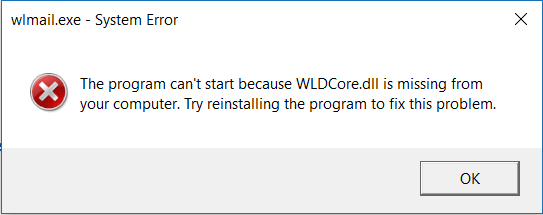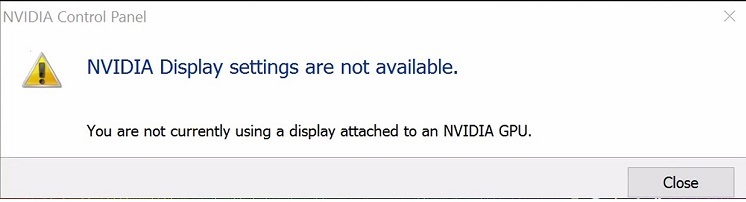A unique address which is given to the device in order to create differentiation is known as IP address. Moreover, when an IP address conflict is detected by Windows, it means that other tools also have the same address.
The error message “Windows has detected an IP address conflict” appears in most of the cases indicating the IP address conflict error.
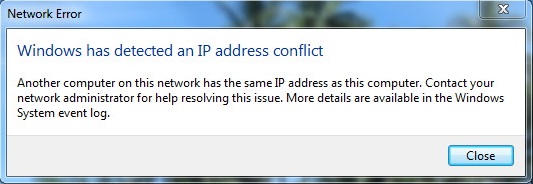
However, the Windows Has Detected An IP Address Conflict error also occurs when the device is connected to the internet. This error mostly occurs when the two or more device has the same address name,
and it can also happen to the two or more devices all together as they are all sharing the same network connection. So to fix the IP address, one needs to configure another IP address for the device.
Read Also:
Contents
Understanding the “Windows Has Detected An IP Address Conflict” Error:
The “Windows Has Detected An IP Address Conflict” error occurs when multiple devices on the same network are assigned the same IP address. Each device on a network must have a unique IP address to communicate effectively, and when a conflict arises, it can lead to connectivity issues and disruptions in network services.
Causes of the Error:
Several factors can contribute to the occurrence of the “Windows Has Detected An IP Address Conflict” error:
- Static IP Address Assignment: Manually assigning static IP addresses to devices on a network without proper coordination can result in duplicate IP addresses, triggering conflicts.
- Dynamic IP Address Allocation: In dynamic IP address allocation environments, such as DHCP (Dynamic Host Configuration Protocol) networks, misconfigurations or issues with DHCP servers can lead to duplicate IP address assignments.
- Network Configuration Changes: Changes in network configurations, such as adding new devices or modifying IP address ranges, without updating DHCP settings or addressing conflicts, can result in IP address conflicts.
- Malware or Network Interference: Malware infections or network interference from rogue devices can disrupt normal network operations and lead to IP address conflicts.
How to Fix Windows has Detected an IP Address Conflict in Windows 10
To solve the issue, most of the methods are mention below along with the steps to resolve the issue, and one must follow that so the problem can be solved and the system won’t be facing it again.
On the contrary, to solve the error, there are various methods present to solve the issue and is used by most of the users. Therefore to solve this error, there are five methods mention below along with the steps to solve the Windows Has Detected An IP Address Conflict issue.
Method 1: Release & Renew IP Address
When the system faces the IP address conflict error, one must try methods in order to solve it, and one of the methods is releasing and renewing the IP address. Releasing and renewing the IP address can fix the problem and for doing so here are the following steps given below:
Step 1 – Firstly, go to the start menu and type “cmd” in the search bar Or press the Windows + X key combination and type Command Prompt.
Step 2 – Now type “ipconfig/release” and then press the Enter key. After that type “ipconfig/renew” and then press the Enter key and in your PC look for the address of DNS.
Step 3 – Lastly, you are free to use your internet.
The method mention above will most probably fix the Windows Has Detected An IP Address Conflict issue as it is effective enough.
Method 2: Explicitly Restarting the Router
The Window might face an IP address conflict error, and in order to resolve this error, one must restart the router which fixes the error. However, sometimes it happens that the router might not give the appropriate IP address which may give rise to the Window has detected an IP address conflict error. For that here are the following steps:
Step 1 – Firstly check the power button of the operating system. Then press the router’s power button in order to switch off the router after waiting for ten to twenty seconds.
Step 2 – Lastly, to switch on the router again presses the power button.
This method is surely efficient enough to fix the Windows Has Detected An IP Address Conflict issue and will most probably resolve the problem, and the system won’t be facing it again.
Method 3: Eliminate the Static IP
To solve this error one should eliminate the static IP to eliminate the static IP address which gives rise to the Windows has detected an IP address conflict error, here are the steps mention below:
Step 1 – Firstly press the Windows + R key combination then a Window wills pop-up on the screen. Then type “ncpa.cpl” and press the Enter key to move to the Network Connections window.
Step 2 – Now right click on the local area connection. Then select the Properties option from the list.
Step 3 – After that double click on the Internet Protocol Version 4 (TCP/IPv4) present in the Window that immediately pops up. Now select the option which states that “Obtain An IP Address Manually” and click on the OK option.
Step 4 – Reboot your PC.
This method will surely fix the issue, and the system won’t be facing any error and internet connection will run smoothly.
Method 4: Disable IPv6
To resolve the IP address conflict problem, we need to disable IPv6 and for doing that here are the following steps:
Step 1 – Firstly press the Window+R key combination a new window will appear on the screen.
Step 2 – Now type “ncpa.cpl” and press the enter key to see the network connection Window. Then right-click on the Network Adapter.
Step 3 – After that from the list, choose the properties option. Now uncheck Internet protocol version from the list and press the OK option.
The above mention method is effective enough to solve the problem, and it will most probably resolve the issue.
Method 5: Disable & Enable the Network Adapter
For fixing the error, an individual needs to disable and enable the network Adapter and for doing that here are the following steps:
Step 1 – Firstly press the Windows + R key combination. Now type “ncppa.cpl” and press the Enter option and please ensure that the system is not facing the Network Adapter missing error.
Step 2 – Then, right-click on the Wireless Adapter. From the list that pops up, select the Disable option to stop the network Adapter on the computer.
Step 3 – Now right click on the Wireless Adapter.
Step 4 – Lastly, from the list, select the Enable option which will restart the network Adapter.
Frequently Asked Questions (FAQ) about “Windows Has Detected An IP Address Conflict” Error:
1. What does the “Windows Has Detected An IP Address Conflict” error mean? This error occurs when multiple devices on the same network are assigned the same IP address, leading to conflicts and disruptions in network connectivity.
2. What causes IP address conflicts on a network? Common causes include static IP address assignment without coordination, issues with DHCP settings or servers, changes in network configurations, and interference from rogue devices or malware.
3. How can I resolve the “Windows Has Detected An IP Address Conflict” error? Solutions include renewing IP addresses, restarting network devices, configuring DHCP settings properly, checking for rogue devices, and ensuring correct assignment of static IP addresses.
4. Why is it important to resolve IP address conflicts promptly? Resolving IP address conflicts is crucial to maintain smooth network operation and communication between devices. Failure to address conflicts can lead to connectivity issues, disruptions in network services, and potential security vulnerabilities.
5. What should I do if IP address conflicts persist despite troubleshooting steps? If conflicts persist, consider seeking assistance from network administrators or IT professionals to conduct a thorough network assessment and diagnose underlying issues that may be causing the conflicts.
Read Also:
- NVIDIA Display Settings Are Not Available
- Android.Process.Media Has Stopped
- How Gamers Profit Off Their Prowess
Conclusion
However, these are the methods to fix the Windows Has Detected An IP Address Conflict issue. The methods mentioned above are efficient and effective enough to solve the problem easily, as claimed by most of the users, and your system won’t be facing the problem again.