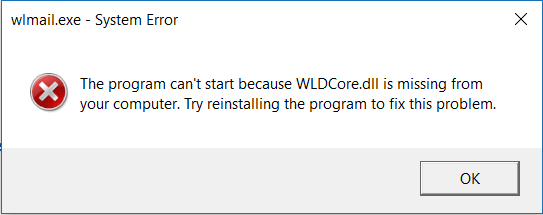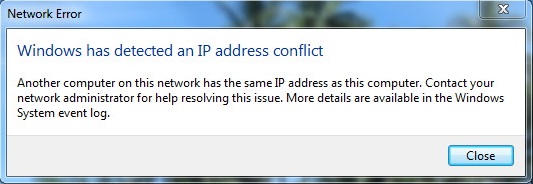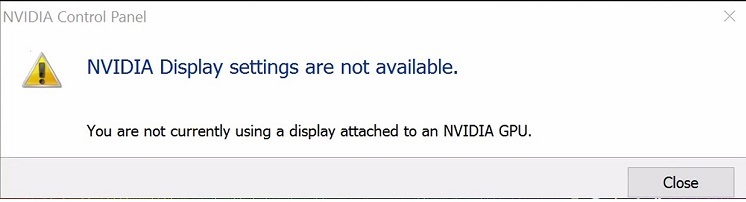The users install an application or program on Windows to have better and effective use of technology. But many times, the user of Windows 7/8/10 encountered the “This program is blocked by group policy. For more information, contact your system administrator.” error.
The users can’t let these things happen as if they cannot install or launch the software, then it will create some other issues for them. So, the question is, what is Group Policy, and why does this happen?
Group policy is used for controlling the environment of user accounts and computer accounts. It is just another feature of Microsoft Windows Active Directory which helps in managing the operative system configuration. It also secures the networks of computers on the individual machine level.
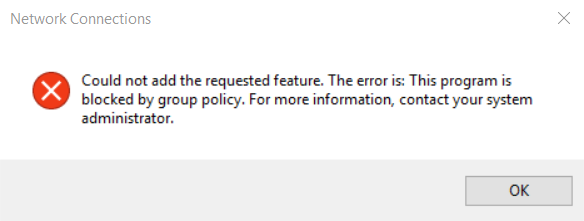
In most the cases, “This Program is Blocked by Group Policy” error occurred due to the Software Restriction Policy.
As the user enables the Software Restriction Policy and another application or program is not able to function because of Software Restriction Policy, or it could be due to the third party security program, or if there is any other issue as such then it will also be solved.
Read Also:
- Unexpected Store Exception
- Antimalware Service Executable
- Ethernet Doesn’t Have A Valid IP Configuration
Contents
Understanding the “This Program is Blocked by Group Policy” Error:
The “This program is blocked by Group Policy” error message appears when a user attempts to run an application that has been blocked from execution by Group Policy settings configured on the system.
Group Policy is a feature of Windows operating systems that allows administrators to define and enforce various security and management policies across a network of computers.
Causes of the Error:
Several factors can contribute to the occurrence of the “This program is blocked by Group Policy” error:
- Group Policy Restrictions: An administrator or system administrator may have configured Group Policy settings to restrict the execution of specific programs or applications for security or administrative reasons.
- Malware or Security Threats: In some cases, malware or security threats may modify Group Policy settings to block the execution of legitimate programs, resulting in the error message.
- Corrupted Group Policy Settings: Corrupted Group Policy settings or misconfigurations in Group Policy Object (GPO) assignments can also lead to the error.
- Software Restrictions Policies: Group Policy may be configured to enforce Software Restrictions Policies that prevent the execution of certain file types or applications based on their digital signatures or file paths.
How to Fix This Program is Blocked by Group Policy Error on Windows 10
The users are required to follow 3 methods though there are many other ways too. These are the most effective and efficient ways to solve the issue.
Method 1: Disable the Software Restriction Policy using A .BAT file
In this solution, the users are required to disable the software restriction policy as due to the enabled software restriction policy, the application and programs cannot function, and the users cannot launch it. There are certain steps to be followed afterward the issue will be dissolved.
Step 1 – The user will open the notepad and keep in mind that the notepad is fresh and new.
Step 2 – Type or paste this text –
REG ADD HKLM\SOFTWARE\Policies\Microsoft\Windows\Safer\CodeIdentifiers\ /v DefaultLevel /t REG_DWORD /d 0x00040000 /f
Step 3 – Save the document or directly click Ctrl + S to save it to the folder you want to save.
Step 4 – Click on Save as and then click on All files to save the file with .Bit and then finally click on save.
Step 5 – Search the .Bit file, double click on it to launch it, and also confirm the launch action.
Step 6 – The user is required to restart the computer after .Bat file is launched as it takes a couple of seconds to launch the file. The user will also observe that Command Prompt is not running and is closed.
Step 7 – Now, the last step is to launch the application that wasn’t able to launch.
If this solution doesn’t work out, then move forward towards another solution.
Method 2: Delete One or All Configured Group Policies Using the Registry Editor
The user can disable the software Restriction Policy by using the Registry Editor to delete all configured group policies as registry values are added to registries of every single computer. There are certain steps to be followed afterward the issue will be dissolved.
Step 1 – To open a Run, press the Windows logo key + R.
Step 2 – User is required to launch the Registry Editor so they will type regedit into the Run dialog.
Step 3 – In the left side or pane of the Registry Editor and navigate:
HKEY_LOCAL_MACHINE > Software > Policies
Step 4 – In the left pane of the Registry Editor, locate and right-click in the Microsoft subkey.
Step 5 – Click on the Delete button in the context menu to delete it and confirm the action.
Step 6 – On the left side of Registry Editor, navigate:
HKEY_CURRENT_USER > Software > Microsoft > Windows > CurrentVersion
Step 7 – On the left side of the Registry Editor, locate and right-click on the Group Policy Objects sub-key and then click on the Delete button and confirm the action.
Step 8 – Close the Registry Editor and restart the computer.
After restarting the computer, if the software restriction policy was enabled, then there is no issue. It means the application can be launched, and all the programs can run without any problem. But what if one of the registry keys that needed to be deleted is not available on the computer? Then in such a case, the user is required to move to the next solution to get rid of such problems.
Method 3: Disable Symantec Endpoint Protection’s Blocking Feature
Symantec Endpoint Protection is the security software that prevents installation as it consists of intrusion prevention, anti-malware, and various other firewall features. Often, the users have to face such problems because of this software as it prevents the use of unapproved programs from running. It also blocks the program from running, due to which an error message popped up on the computer as “This program is blocked by group policy.”
So it’s clear that the user is required to disable Symantec Endpoint Protection’s blocking feature. So, the user is required to follow these steps:
Step 1 – The very first thing the user is required to do is to launch the Symantec Endpoint Protection Manager, which will help in proceeding further.
Step 2 – Now, the next thing is to locate and navigate to the program’s Application and Device Control.
Step 3 – Click on Application Control right there in the program’s Application and Device Control Window in the left pane.
Step 4 – The next step is to uncheck and disable Block programs from running from removable drives (AC2) Application Control policy if they are checked, and policy is enabled.
Step 5 – Users will save the changes made by them.
Step 6 – Now, close the Symantec Endpoint Protection Manager and then restart the computer.
Step 7 – The user is required to check whether the issue has been resolved or not after rebooting the computer.
This solution is probably for those who ain’t able to solve their problem in the previous two solutions. It is basically for those who have Symantec Endpoint Protection installed on their PCs, which isn’t enabling them to install any programs on their computers.
Frequently Asked Questions (FAQ) about the “This Program is Blocked by Group Policy” Error:
Read Also:
Conclusion
If any application or any program is smothered and the users cannot install it on their computers, they are getting the same message “This program is blocked by group policy. For more information, contact your system administrator.”
So in this situation, acrimony may arise. So, there are three solutions, and these solutions are helpful for the users.