If you’re a Roku user and have encountered the frustrating “Roku Error Code 014.30,” you’re not alone. This error indicates a connectivity issue preventing your Roku device from connecting to your wireless network.
While it can be frustrating, understanding the meaning of this error code, its potential causes, and effective solutions can help you resolve it quickly and get back to enjoying your favorite streaming content.
In this comprehensive guide, we’ll delve into the details of Roku Error Code 014.30, explore its underlying causes, and provide actionable solutions to fix it.
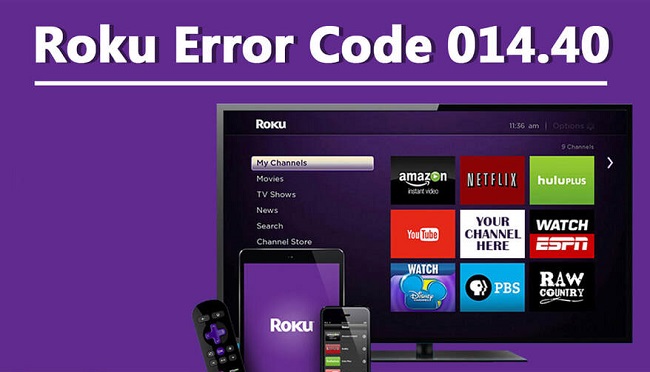
Contents
Understanding Roku Error Code 014.30
Roku Error Code 014.30 typically occurs when your Roku device is unable to establish a connection to your wireless network. When this error appears, you may see a message on your Roku screen indicating a network connectivity issue.
This error can prevent you from accessing streaming services, channels, and content on your Roku device until it’s resolved.
Read Also:
Causes of Roku Error Code 014.30
Several factors can contribute to the occurrence of Roku Error Code 014.30. Understanding these common causes is crucial for effective troubleshooting. Here are some typical reasons why you might encounter this error:
- Weak Signal: Your Roku device might be too far from the router, resulting in a weak Wi-Fi signal.
- Network Overload: If there are too many devices connected to your Wi-Fi, it can cause network congestion, leading to this error.
- Outdated Firmware: An outdated firmware version can cause network issues.
- Incorrect Network Settings: If the network settings on your Roku or router are incorrect, it may prevent the device from connecting to the Wi-Fi.
- Interference: Physical obstructions or electronic devices may interfere with your Wi-Fi signal.
How to Fix Roku Error Code 014.30
Here are several methods to fix Roku Error Code 014.30:
1. Check the Wi-Fi Signal Strength:
Your Roku device should be in range of your Wi-Fi signal. If your Roku device is too far from the router, consider moving them closer together or using a Wi-Fi extender to boost the signal.
2. Restart Your Roku Device and Router:
Restarting your Roku device and your router can often resolve transient network issues. Unplug both devices, wait for a few minutes, then plug them back in. Wait until both devices finish booting up, then try connecting again.
3. Update Your Roku Device:
If your Roku firmware is outdated, it could be causing the error. You can check for updates by navigating to Settings > System > System Update > Check Now on your Roku device.
4. Verify Your Network Settings:
Ensure that your Wi-Fi network settings are correct. Check the network name and password when connecting your Roku device to the Wi-Fi.
5. Reduce Network Congestion:
If too many devices are connected to your Wi-Fi, disconnect the ones that are not currently in use to reduce network congestion.
Special Considerations for Windows and Xfinity Users
Windows Users: If you’re using a Windows PC as a hotspot and your Roku device is unable to connect, ensure that your PC is set up correctly to allow other devices to connect. Check the hotspot settings on your PC to ensure that the network is visible and that the correct password is being used.
Xfinity Users: Xfinity users might face this issue if the modem or router settings are not configured correctly. Access the Xfinity router settings and ensure that the firewall settings are not preventing the Roku device from connecting. Also, make sure that the Wi-Fi channel is set to Auto, as Roku devices can sometimes have issues with specific channels.
Frequently Asked Questions (FAQs) About Roku Error Code 014.30
- What is Roku Error Code 014.30?
- Roku Error Code 014.30 indicates a connectivity issue preventing your Roku device from connecting to your wireless network.
- What are the common causes of Roku Error Code 014.30?
- Common causes include weak wireless signals, network configuration issues, router compatibility, wireless interference, and software/firmware issues.
- How can I fix Roku Error Code 014.30?
- Solutions include checking wireless signal strength, restarting Roku device and router, verifying network settings, updating Roku software, adjusting router settings, and contacting Roku support if necessary.
- Why am I seeing Roku Error Code 014.30 on my device?
- You may encounter this error due to issues such as weak Wi-Fi signal, incorrect network settings, outdated software/firmware, or compatibility issues between your Roku device and router.
- What should I do if restarting my Roku device and router doesn’t fix Error Code 014.30?
- If simple restarts don’t resolve the issue, you can try verifying network settings, updating Roku software, adjusting router settings, or contacting Roku support for further assistance.
- Can wireless interference cause Roku Error Code 014.30?
- Yes, interference from other wireless devices, electronic appliances, or neighboring networks can disrupt Wi-Fi signals and contribute to connectivity issues, including Error Code 014.30.
- How do I contact Roku support for help with Error Code 014.30?
- You can reach out to Roku customer support through their website or by calling their customer service hotline. Be prepared to provide details about your Roku device model and network setup for assistance.
Read Also:
- DirectX Runtime Valorant
- Spotify Can’t Play This Right Now PC
- Where Are Sticky Notes Stored Windows 10
Conclusion
While encountering the Roku Error Code 014.30 can be frustrating, it is usually easy to resolve. By ensuring a strong Wi-Fi signal, correctly configuring your network settings, and keeping your device up to date, you can enjoy a seamless Roku streaming experience.
If you’re an Xfinity customer or a Windows user using a PC hotspot, remember to check your specific device settings to troubleshoot the error effectively. Happy streaming!


