Valorant is an exciting and popular online multiplayer game that immerses players in intense tactical battles. However, encountering DirectX runtime errors can interrupt your gaming experience and prevent you from enjoying the game to its fullest.
In this detailed guide, we will explore various solutions to fix Valorant DirectX runtime errors on Windows, including download solutions for Windows 10 and 11. Additionally, we will share valuable insights from the Reddit community.
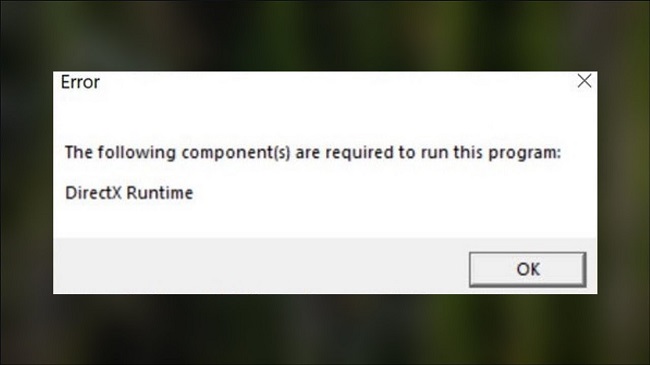
Contents
Understanding the Valorant DirectX Runtime Error
The DirectX runtime error in Valorant typically occurs due to issues with the DirectX components on your system.
It can manifest as error messages such as “DXGI_ERROR_DEVICE_HUNG” or “DXGI_ERROR_DEVICE_REMOVED.”
These errors often indicate problems with graphics drivers, DirectX installation, or conflicts with other software on your computer.
Read Also:
Key Components:
- DirectX Runtime: The DirectX runtime includes essential components such as Direct3D (for graphics rendering), DirectSound (for audio), and DirectInput (for input devices), among others.
- Valorant Game Engine: Valorant utilizes the DirectX APIs to interact with the hardware and provide a seamless gaming experience to players.
- Graphics Drivers: Compatibility between DirectX and graphics drivers is crucial for optimal performance in Valorant.
Common Causes of the “DirectX Runtime Valorant” Error
Several factors can contribute to the occurrence of the “DirectX Runtime Valorant” error. Understanding these causes is essential for effective troubleshooting. Some common causes include:
1. Outdated DirectX Runtime Components
- Obsolete DirectX Version: Valorant may require specific versions of DirectX runtime components to run correctly. Using an outdated or incompatible version can result in errors.
- Missing DirectX Files: Corrupted or missing DirectX files can lead to the inability of Valorant to access essential runtime components, triggering the error.
2. Incompatible Graphics Drivers
- Outdated Graphics Drivers: Using outdated or incompatible graphics drivers can cause conflicts with DirectX runtime components, leading to errors in Valorant.
- Unsupported Graphics Hardware: Some older graphics hardware may not fully support the DirectX features required by Valorant, resulting in compatibility issues.
3. System Configuration Issues
- Software Conflicts: Third-party software or background processes conflicting with Valorant or DirectX runtime components can cause errors.
- Hardware Limitations: Insufficient system resources, such as RAM or CPU power, may hinder the proper functioning of Valorant and DirectX.
Solutions to Fix Valorant DirectX Runtime Error on Windows
Follow these detailed solutions to resolve the DirectX runtime error in Valorant:
1. Update Graphics Drivers
Outdated or incompatible graphics drivers can cause DirectX runtime errors. Visit the manufacturer’s website (NVIDIA, AMD, or Intel) and download the latest drivers compatible with your graphics card model. Install the drivers and restart your computer before launching Valorant again.
2. Install or Repair DirectX
Ensure that you have the latest version of DirectX installed on your system. You can download and install DirectX from the official Microsoft website. If DirectX is already installed, you can try repairing it by following these steps:
- Press the Windows key + R, type “dxdiag” in the Run dialog, and press Enter.
- In the DirectX Diagnostic Tool, navigate to the “System” tab and click on the “Save All Information” button.
- Save the DxDiag.txt file to your desired location.
- Open the file, scroll down to the “DirectX Files” section, and locate any errors or warnings.
- If errors are found, search for the specific error online for troubleshooting steps or consider reinstalling DirectX.
3. Disable Overlays and Third-Party Software
Disable any overlays or third-party software running in the background, such as Discord overlay, GeForce Experience overlay, or antivirus software. These overlays can sometimes conflict with Valorant and cause DirectX runtime errors.
4. Run Valorant as an Administrator
Running Valorant as an administrator can help resolve permissions-related issues. Right-click on the Valorant shortcut or launcher, select “Run as administrator,” and confirm any UAC prompts that appear.
Frequently Asked Questions (FAQs) About the “DirectX Runtime Valorant” Error
Read Also:
In conclusion
DirectX runtime errors can be frustrating when playing Valorant, but by following the solutions outlined in this guide, you can resolve the issue and get back to enjoying the intense battles.
Keep in mind the importance of updating graphics drivers, installing or repairing DirectX, disabling overlays and third-party software, and running Valorant as an administrator.
And remember, the Reddit community can provide additional insights and tips for troubleshooting DirectX runtime errors. Happy gaming!


