Encountering issues with sending or receiving emails can be frustrating, especially when relying on Gmail for communication. This comprehensive guide aims to demystify the common causes behind the “Gmail not sending or receiving emails” problem and provides practical solutions to resolve it.
Whether you’re a casual user or managing a business email account, understanding and addressing these issues is essential for maintaining smooth communication flow.
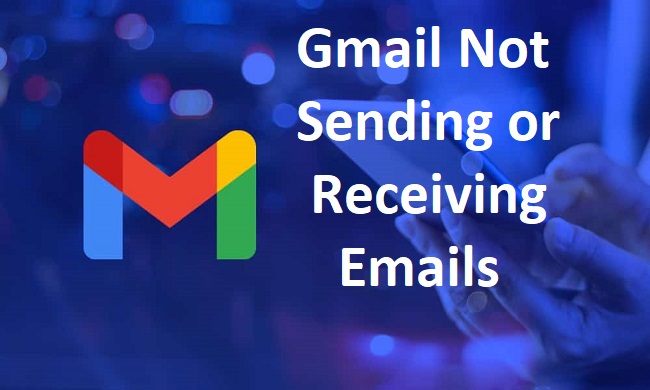
Contents
- 1 Understanding the Gmail Email Issues
- 2 Common Causes of Gmail Not Sending or Receiving Emails
- 3 Gmail Not sending or Receiving Emails on iPhone
- 4 Gmail Queued Issue
- 5 Gmail Not sending or Receiving Emails on Android
- 6 Troubleshooting Steps to Resolve Gmail Sending or Receiving Issues
- 7 Frequently Asked Questions (FAQ) About Gmail Not Sending or Receiving Emails
- 7.1 1. Why is Gmail not sending my emails?
- 7.2 2. What should I do if Gmail is not receiving emails?
- 7.3 3. How do I troubleshoot Gmail sending or receiving issues?
- 7.4 4. Can Gmail not sending or receiving emails be due to server problems?
- 7.5 5. Why is Gmail not sending emails even with a stable internet connection?
- 7.6 6. What should I do if Gmail is not receiving emails from a specific sender?
- 7.7 7. How can I check if Gmail is experiencing service disruptions?
- 7.8 8. What should I do if Gmail continues to have sending or receiving issues?
- 7.9 9. Can Gmail not sending or receiving emails be caused by antivirus software?
- 7.10 10. Is there a limit to the number of emails Gmail can send or receive?
- 8 Conclusion
Understanding the Gmail Email Issues
At times, Gmail users might find that they’re unable to send or receive emails. These issues can stem from multiple causes including incorrect Gmail settings, network problems, outdated apps, or issues with Google’s servers.
Specifically, on mobile platforms such as iPhone and Android, app-specific or device-specific problems might be the culprits.
Read Also:
Key Components of Email Communication
- Sender: The individual or entity initiating the email message and composing its contents.
- Recipient: The intended recipient(s) of the email message, identified by their email addresses.
- Email Server: The server responsible for sending, receiving, and storing email messages.
- Internet Connection: The network connection required for transmitting email data between sender and recipient.
Common Causes of Gmail Not Sending or Receiving Emails
Several factors can contribute to issues with Gmail not sending or receiving emails. Identifying the root cause is crucial for implementing appropriate solutions. Some common causes include:
1. Network Connectivity Issues
- Weak or Unstable Internet Connection: Poor network connectivity can disrupt the transmission of email data, causing delays or failures in sending and receiving emails.
- Firewall or Antivirus Settings: Overly restrictive firewall or antivirus settings may block Gmail’s connection to the email server, preventing proper email delivery.
2. Account Configuration Problems
- Incorrect Account Settings: Misconfigured email account settings, such as incorrect SMTP (Simple Mail Transfer Protocol) or IMAP (Internet Message Access Protocol) configurations, can lead to email sending or receiving issues.
- Expired or Incorrect Password: An expired or incorrect password associated with the Gmail account can prevent access to email services, resulting in sending or receiving failures.
3. Storage Limit Exceeded
- Exceeding Storage Quota: If the Gmail account has reached its storage limit, new emails may not be delivered or received until sufficient space is freed up by deleting old emails or attachments.
4. Server-Side Problems
- Temporary Server Outages: Periodic server maintenance or unexpected server outages on Gmail’s end can temporarily disrupt email services, causing delays or failures in sending and receiving emails.
- Blacklisting Issues: Gmail’s email servers may be blacklisted by recipient email servers due to suspected spam or abuse, leading to email delivery failures.
Gmail Not sending or Receiving Emails on iPhone
If you are experiencing issues with Gmail on your iPhone, here are some steps you can take:
- Check Internet Connection: Gmail requires a stable internet connection to function properly. Ensure that you are connected to Wi-Fi or have cellular data enabled for Gmail.
- Ensure You Have Space: Your Gmail account might not send or receive emails if it’s out of storage space. Check your mailbox quota and delete unnecessary emails or purchase more storage.
- Update the Gmail App: Make sure you have the latest version of the Gmail app. Visit the App Store to check for updates.
- Remove and Re-add Your Account: If the problem persists, consider removing and re-adding your Gmail account on your iPhone.
Gmail Queued Issue
A queued email in Gmail is an email that’s waiting to be sent. This issue typically happens due to network problems. Here’s how to solve it:
- Check Your Internet Connection: Queued emails usually indicate a poor internet connection. Try to find a stable Wi-Fi network or enable mobile data.
- Clear the Cache and Data: For Android users, you can go to ‘Settings’ > ‘Apps’ > ‘Gmail’ > ‘Storage’ > ‘Clear Cache’ and ‘Clear Data’.
- Update the Gmail App: If emails are still queued, check for updates to your Gmail app.
Gmail Not sending or Receiving Emails on Android
For Android users, if Gmail is not sending or receiving emails, consider these solutions:
- Check Internet Connection: As with iPhones, make sure your Android device is connected to the internet.
- Check Gmail Storage: If your Gmail account is out of space, you might experience issues. Delete unimportant emails or buy more storage.
- Clear the Cache and Data: Go to ‘Settings’ > ‘Apps’ > ‘Gmail’ > ‘Storage’ > ‘Clear Cache’ and ‘Clear Data’.
- Update the Gmail App: Ensure you have the latest version of the Gmail app. Check for updates in the Google Play Store.
- Remove and Re-add Your Account: If none of the above solutions work, try removing and re-adding your Gmail account on your Android device.
Troubleshooting Steps to Resolve Gmail Sending or Receiving Issues
Resolving Gmail sending or receiving issues requires a systematic approach to identify and address the underlying cause effectively. Below are practical troubleshooting steps and solutions to resolve this problem:
1. Check Internet Connection
- Restart Modem/Router: Power cycle the modem and router to reset the internet connection and resolve any connectivity issues.
- Switch Networks: Connect to a different Wi-Fi network or use a mobile data connection to determine if the problem is specific to your current network.
2. Verify Account Settings
- Review Email Configuration: Check the SMTP and IMAP settings in your email client or device to ensure they match Gmail’s recommended configuration.
- Update Password: Verify that the password associated with your Gmail account is up-to-date and correctly entered in your email client settings.
3. Clear Storage Space
- Delete Unnecessary Emails: Delete old or unnecessary emails, attachments, and media files to free up storage space and ensure new emails can be delivered successfully.
- Empty Trash and Spam Folders: Regularly empty the trash and spam folders to permanently delete unwanted emails and optimize storage usage.
4. Check Gmail Status
- Visit Gmail Status Page: Check the Gmail Status Dashboard (https://www.google.com/appsstatus) for any reported service disruptions or issues affecting email delivery.
- Monitor Service Updates: Subscribe to Gmail status updates or follow Google’s official support channels for real-time notifications about service interruptions or maintenance activities.
5. Test Email Sending and Receiving
- Send Test Email: Send a test email to yourself or another email address to verify if outgoing emails are being sent successfully.
- Request Test Email: Ask a friend or colleague to send you a test email to check if incoming emails are being received without delays or errors.
6. Contact Gmail Support
- Reach Out for Assistance: If troubleshooting steps fail to resolve the issue, contact Gmail support or visit the Gmail Help Center (https://support.google.com/mail) for further assistance and guidance.
- Report Technical Problems: Provide detailed information about the issue, including error messages, account details, and steps taken to troubleshoot, to expedite the resolution process.
Frequently Asked Questions (FAQ) About Gmail Not Sending or Receiving Emails
1. Why is Gmail not sending my emails?
Gmail may not be sending emails due to various reasons, including network connectivity issues, incorrect account settings, exceeded storage limits, or server-side problems.
Troubleshooting steps such as checking internet connection, verifying account settings, and reviewing storage space can help resolve this issue.
2. What should I do if Gmail is not receiving emails?
If Gmail is not receiving emails, check for network connectivity issues, review account settings to ensure proper configuration, and monitor Gmail’s status for any reported service disruptions. Clearing storage space and contacting Gmail support for assistance can also help resolve the issue.
3. How do I troubleshoot Gmail sending or receiving issues?
To troubleshoot Gmail sending or receiving issues, start by checking internet connection and verifying account settings. Clearing storage space, testing email sending and receiving, and contacting Gmail support for further assistance are recommended steps to resolve the problem effectively.
4. Can Gmail not sending or receiving emails be due to server problems?
Yes, Gmail not sending or receiving emails can be caused by server-side problems such as temporary outages or blacklisting issues. Monitoring Gmail’s status dashboard and contacting Gmail support can help determine if server problems are affecting email delivery.
5. Why is Gmail not sending emails even with a stable internet connection?
Gmail may not be sending emails despite a stable internet connection due to incorrect account settings, exceeded storage limits, or server-side issues. Reviewing account settings, clearing storage space, and monitoring Gmail’s status for any reported problems can help diagnose and resolve the issue.
6. What should I do if Gmail is not receiving emails from a specific sender?
If Gmail is not receiving emails from a specific sender, check spam and trash folders for any misplaced emails. Ensure that the sender’s email address is not blocked or marked as spam. Contacting the sender to verify email delivery and contacting Gmail support for further assistance can also be helpful.
7. How can I check if Gmail is experiencing service disruptions?
You can check if Gmail is experiencing service disruptions by visiting the Gmail Status Dashboard (https://www.google.com/appsstatus) for real-time updates on service status and reported issues. Monitoring official support channels and subscribing to service updates can also provide notifications about service disruptions.
8. What should I do if Gmail continues to have sending or receiving issues?
If Gmail continues to have sending or receiving issues despite troubleshooting attempts, consider contacting Gmail support for further assistance. Provide detailed information about the issue, including error messages and steps taken to troubleshoot, to expedite the resolution process.
9. Can Gmail not sending or receiving emails be caused by antivirus software?
Yes, overly restrictive firewall or antivirus settings may block Gmail’s connection to the email server, leading to sending or receiving failures. Adjusting firewall or antivirus settings to allow Gmail access or temporarily disabling them for troubleshooting purposes can help resolve the issue.
10. Is there a limit to the number of emails Gmail can send or receive?
While Gmail does not specify a limit on the number of emails you can send or receive, there are limits on the size of attachments and the rate of email sending. Exceeding these limits may result in sending or receiving issues.
Checking Gmail’s sending limits and reviewing storage space regularly can help avoid potential problems.
Read Also:
- DirectX Runtime Valorant
- Spotify Can’t Play This Right Now PC
- Where Are Sticky Notes Stored Windows 10
Conclusion
While Gmail Not sending or Receiving Emails can be frustrating, most of these issues can be resolved with simple troubleshooting steps.
Whether you’re using an iPhone or Android, or you’re dealing with queued emails, this guide should help you restore the full functionality of your Gmail account.


