The “System Battery Voltage is Low” error message can be alarming for computer users, indicating a potential issue with the device’s power supply. In this comprehensive guide, we’ll delve into the intricacies of this error message, explore its meaning, potential causes, and provide practical solutions to resolve it.
Whether you’re a casual user encountering this error for the first time or a seasoned tech enthusiast troubleshooting system issues, understanding and addressing the “System Battery Voltage is Low” error is essential for maintaining optimal system performance.
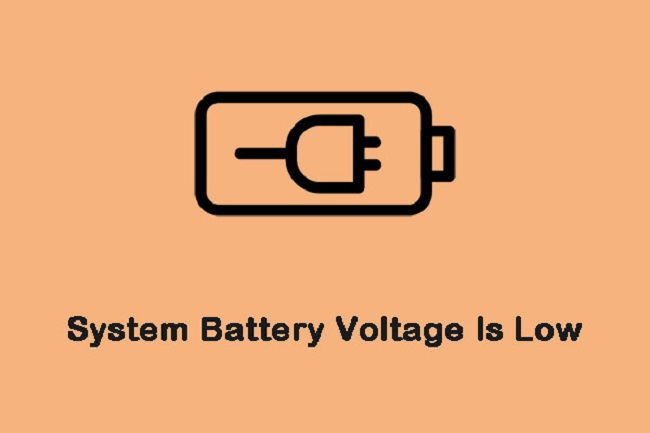
Contents
What Does the “System Battery Voltage is Low” Error Mean?
The “System Battery Voltage is Low” error message typically indicates that the voltage level of the CMOS (Complementary Metal-Oxide-Semiconductor) battery on the computer’s motherboard is below the recommended threshold.
The CMOS battery is responsible for maintaining the system’s date and time settings, as well as storing BIOS (Basic Input/Output System) configurations. When the battery voltage drops below a certain level, it can lead to system instability, boot failures, or loss of BIOS settings, triggering the error message.
Read Also:
Key Components Involved:
- CMOS Battery: A small, coin-shaped battery located on the computer’s motherboard, responsible for providing backup power to the CMOS chip.
- BIOS: The Basic Input/Output System is firmware stored on the motherboard that initializes hardware components and facilitates communication between the operating system and hardware.
- System Clock: The CMOS battery helps maintain the system clock and stores date and time settings even when the computer is powered off.
- Configuration Settings: BIOS configuration settings, such as boot order, hardware settings, and system parameters, are stored in CMOS memory.
Common Causes of “System Battery Voltage is Low” Error
Several factors can contribute to the “System Battery Voltage is Low” error message. Identifying the root cause is crucial for implementing appropriate solutions. Some common causes include:
1. Aging or Failing CMOS Battery
- Battery Degradation: Over time, the CMOS battery may lose its charge or degrade, resulting in a decrease in voltage levels.
- Battery Lifespan: CMOS batteries typically last several years, but prolonged use can lead to diminished performance and eventual failure.
2. Improper Shutdown or Power Surges
- Power Fluctuations: Sudden power surges, fluctuations, or improper shutdowns can affect the CMOS battery’s ability to maintain voltage levels.
- Electrical Issues: Faulty power supply units or electrical issues in the environment can impact the stability of the CMOS battery’s power supply.
3. BIOS Configuration Changes
- Incorrect BIOS Settings: Inadvertent changes to BIOS settings or BIOS updates may cause increased power consumption, leading to faster depletion of the CMOS battery.
- Overclocking: Aggressive overclocking settings or excessive CPU voltages can increase power consumption and accelerate CMOS battery drain.
4. Environmental Factors
- Temperature Extremes: Exposure to high temperatures or humidity levels can accelerate the degradation of the CMOS battery and shorten its lifespan.
- Dust and Contaminants: Accumulation of dust or contaminants on the motherboard or around the CMOS battery can interfere with electrical connections and affect battery performance.
Troubleshooting and Resolving the “System Battery Voltage is Low” Error
Resolving the “System Battery Voltage is Low” error requires a systematic approach to identify and address the underlying cause effectively. Below are practical troubleshooting steps and solutions to resolve this issue:
1. Replace the CMOS Battery
- Power Off the Computer: Shut down the computer and disconnect the power supply to ensure safety.
- Locate the CMOS Battery: Identify the CMOS battery on the motherboard, usually a coin-shaped cell.
- Replace the Battery: Carefully remove the old CMOS battery and replace it with a new one of the same type and voltage rating.
- Reset BIOS Settings: After replacing the battery, reset BIOS settings to their default values or reconfigure them as needed.
2. Check Power Supply and Electrical Connections
- Inspect Power Supply: Check the power supply unit (PSU) for signs of damage, overheating, or malfunction. Replace the PSU if necessary.
- Verify Electrical Connections: Ensure all power cables and connectors are securely plugged in and free from damage or corrosion.
3. Update BIOS Firmware
- Check for BIOS Updates: Visit the manufacturer’s website to download and install the latest BIOS firmware for your motherboard.
- Follow Instructions Carefully: Carefully follow the instructions provided by the manufacturer to update the BIOS firmware. Incorrect BIOS updates can result in system instability.
4. Optimize BIOS Settings
- Review Power Management Settings: Adjust power management settings in the BIOS to optimize power usage and minimize unnecessary drain on the CMOS battery.
- Disable Unused Features: Disable unused or unnecessary features in the BIOS, such as wake-on-LAN or USB charging, to reduce power consumption.
5. Maintain Proper Environmental Conditions
- Control Temperature and Humidity: Ensure the computer is kept in a well-ventilated area with stable temperature and humidity levels to prolong CMOS battery lifespan.
- Regular Maintenance: Periodically clean the computer’s interior, including the motherboard and CMOS battery area, to remove dust and contaminants that may affect battery performance.
Frequently Asked Questions (FAQs) About the “System Battery Voltage is Low” Error
Read Also:
Conclusion
The “System Battery Voltage is Low” error message can indicate a potential issue with the CMOS battery on your computer’s motherboard. By understanding the causes of this error and following the troubleshooting steps outlined in this guide, you can effectively diagnose and resolve the issue.
Whether it involves replacing the CMOS battery, checking power supply connections, updating BIOS firmware, or optimizing BIOS settings, taking proactive measures to address the “System Battery Voltage is Low” error can help ensure the stability and reliability of your computer system.
If you encounter persistent issues or are unsure about performing hardware-related tasks, consider seeking assistance from a qualified technician or contacting the manufacturer’s support for further guidance.
With the insights provided in this guide, you can confidently resolve the “System Battery Voltage is Low” error and maintain optimal performance of your computer system.


