Encountering the “League not launching on Windows 10” error can be frustrating for gamers eager to dive into the popular multiplayer online battle arena (MOBA) game, League of Legends.
This issue prevents the game from launching properly, disrupting the gaming experience. In this comprehensive guide, we’ll delve into the meaning of the “League not launching on Windows 10” error, explore its underlying causes, provide detailed solutions, and offer prevention techniques to ensure seamless gameplay.
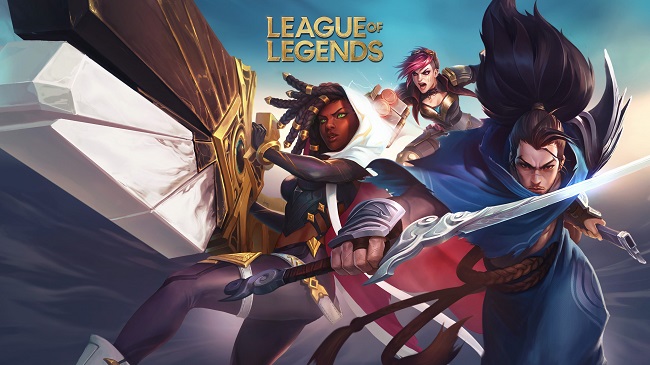
Contents
- 1 Understanding the League Not Launching Error
- 2 Common Causes of League Not Launching Error
- 3 Troubleshooting the Issue: Client Not Opening
- 4 Troubleshooting the Issue: Game Not Starting After Champion Select
- 5 Prevention Techniques to Avoid Future Errors
- 6 Frequently Asked Questions (FAQs) About League Not Launching Error on Windows 10
- 7 Conclusion
Understanding the League Not Launching Error
The “League not launching on Windows 10” error occurs when players attempt to launch League of Legends but encounter issues preventing the game from starting. Instead of launching, players may receive error messages, experience crashes, or find that the game fails to respond altogether.
Read Also:
Common Causes of League Not Launching Error
Several factors can contribute to the League not launching error on Windows 10:
- Corrupted Game Files: Corrupted or incomplete game files can prevent League of Legends from launching properly.
- Outdated Graphics Drivers: Outdated or incompatible graphics drivers may cause conflicts and prevent the game from launching.
- Software Conflicts: Conflicts with third-party software, such as antivirus programs or system utilities, can interfere with the game’s launch process.
- Permissions Issues: Insufficient permissions for the game files or installation directory may prevent League of Legends from launching.
- DirectX or Visual C++ Runtime Issues: Problems with DirectX or Visual C++ Redistributable packages required by the game can cause launch failures.
Troubleshooting the Issue: Client Not Opening
Here’s how you can troubleshoot the League of Legends client not opening issue:
- Update the Game Client: Ensure that you have the latest version of the game. You can check for updates by launching the Riot Games client and seeing if any updates are available.
- Run the Game as Administrator: Sometimes, the game might not have enough permissions to run certain processes. Right-click on the game icon and select “Run as administrator” to give it the necessary permissions.
- Disable/Configure Firewall or Antivirus: Check your firewall or antivirus settings to ensure that they aren’t blocking League of Legends. You might need to add LoL to your firewall’s list of allowed applications, or temporarily disable your antivirus while playing.
- Reinstall the Game: If all else fails, reinstalling the game could be a viable solution. Uninstall the game first and then download the latest version from the official website.
Troubleshooting the Issue: Game Not Starting After Champion Select
Here’s what you can do if your game isn’t starting after champion select:
- Update Your Graphics Drivers: Go to your graphics card manufacturer’s official website and download the latest drivers for your specific graphics card model. Install these drivers, restart your PC, and then try running the game again.
- Repair Game Files: League of Legends has an inbuilt tool that scans and repairs corrupted game files. Open the game client, click on the gear icon in the upper right corner to access the settings, and then click on “Initiate Full Repair.”
- Change Screen Refresh Rate: Sometimes, a high screen refresh rate can cause the game not to start after champion select. Try setting your monitor’s refresh rate to 60 Hz and see if it solves the problem.
- Check Server Status: Sometimes, the issue might not be on your end. Check the official Riot Games Service Status page to see if there are any ongoing server issues that might be affecting gameplay.
Prevention Techniques to Avoid Future Errors
To prevent the recurrence of the League not launching error and ensure uninterrupted gameplay, consider implementing the following preventive measures:
- Regular Updates: Keep League of Legends and your operating system up to date with the latest patches, updates, and drivers to address known issues and vulnerabilities.
- Verify System Requirements: Ensure that your system meets the minimum hardware and software requirements specified by League of Legends to run the game smoothly.
- Backup Game Files: Periodically backup your League of Legends game files, settings, and configurations to facilitate quick recovery in case of issues or errors.
- Avoid Unauthorized Modifications: Refrain from making unauthorized modifications or alterations to game files, as this can lead to instability and launch failures.
- Monitor System Resources: Monitor system resource usage and performance metrics to identify potential bottlenecks or issues that may affect the game’s performance.
Frequently Asked Questions (FAQs) About League Not Launching Error on Windows 10
Read Also:
- DirectX Runtime Valorant
- Spotify Can’t Play This Right Now PC
- Where Are Sticky Notes Stored Windows 10
Conclusion
Dealing with technical issues like League of Legends not opening or loading on your Windows PC can be frustrating, especially when all you want is to dive into some action-packed gameplay.
Luckily, with the right know-how, these problems can usually be fixed quickly and easily. We hope this guide has helped you troubleshoot any issues you’ve been facing. Remember, if all else fails, you can always reach out to Riot Games’ customer support for further assistance. Thanks for reading!


