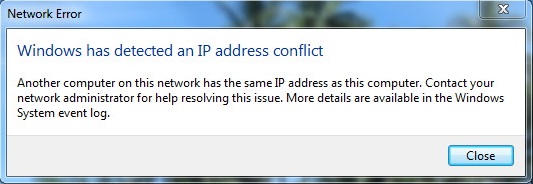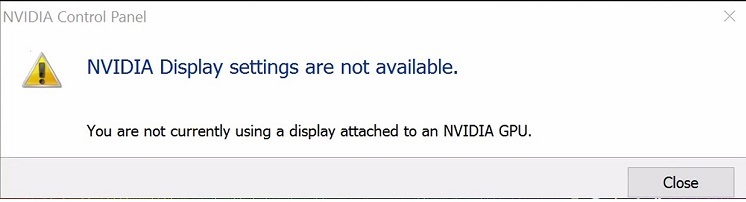Encountering errors while browsing the web can be frustrating, especially when they disrupt your online experience. One common error that users may encounter in Google Chrome is the ERR_CONNECTION_TIMED_OUT error.
In this comprehensive guide, we will delve into the meaning of the ERR_CONNECTION_TIMED_OUT error, explore its underlying causes, and provide detailed solutions and preventive measures to help you troubleshoot and resolve this issue effectively, ensuring a seamless browsing experience in Chrome.
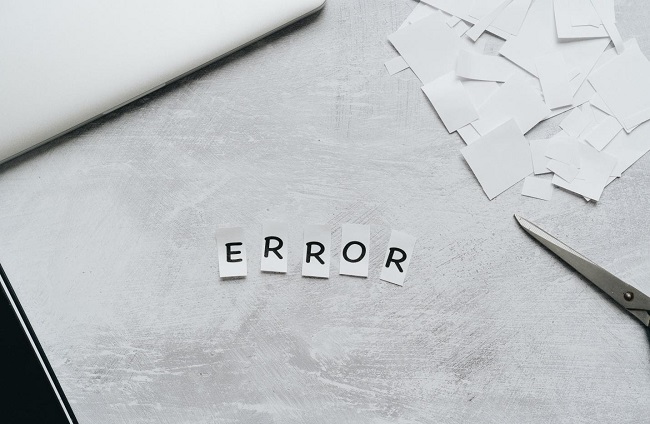
Contents
Understanding the ERR_CONNECTION_TIMED_OUT Error:
The ERR_CONNECTION_TIMED_OUT error in Google Chrome indicates that the browser was unable to establish a connection to the website you were trying to access within a certain timeframe. This error typically occurs when Chrome fails to receive a response from the website’s server, leading to a timeout.
Read Also:
Causes of the ERR_CONNECTION_TIMED_OUT Error:
Several factors can contribute to the occurrence of the ERR_CONNECTION_TIMED_OUT error in Google Chrome:
- Network Issues: Slow or unstable internet connections, network congestion, or DNS resolution problems can result in connection timeouts.
- Firewall or Antivirus Settings: Overly restrictive firewall or antivirus settings may block Chrome’s access to certain websites, leading to connection timeouts.
- Website Unavailability: If the website you are trying to access is temporarily down or experiencing server issues, Chrome may fail to establish a connection, resulting in the error.
- Proxy Settings: Incorrect proxy settings or misconfigured proxy servers can interfere with Chrome’s ability to connect to websites, leading to connection timeouts.
- Browser Cache and Cookies: Corrupted browser cache or cookies can sometimes cause connection issues, leading to the ERR_CONNECTION_TIMED_OUT error.
On the Chrome Browser, How do You Fix the Error Message “ERR_CONNECTION_TIMED_OUT”
If you keep getting the ERR_CONNECTION_TIMED_OUT error, here are a few things you can try to fix it quickly.
Method 1: Check Your Internet Speed First
Always check for a stable internet connection before trying any new software on your computer. Errors are more likely to be caused by a bad connection than any other factor. As a result, perform a thorough examination of all hardware components to make sure they are all linked correctly and without any damage that could disrupt the internet service.
In addition, make sure that other devices in your house or office are linked properly and using a smooth internet speed on your WiFi router or modem. It’s possible that following these methods worked well for you.
Because it is both rapid and effective, this is the method to use initially. A different approach may be necessary if you’re still having trouble and the problem isn’t with your internet connection.
Method 2: Turn off the Windows Firewall.
The error ERR_CONNECTION_TIMED_OUT occurs when the Windows firewall blocks access to certain websites because of security concerns. You should then try disabling Windows Firewall and seeing whether the problem persists.
To turn off Windows firewall, follow the instructions listed below:
Step 1: First, type “control panel” into the search field and then press enter. On the next page, select “system and security”
Step 2: Those who have “Selected category” selected under “View by” will see the aforementioned option.
Step 3: Take a look at Windows firewall in the second step. Click the “Turn Windows Firewall On or Off” option on the left side of the screen.
Step 4: To turn off the Windows firewall, click on the radio icon next to “Turn Windows firewall off.”
Step 5: Finally, click OK to save the new settings.
For both public and private networks, you can turn off the firewall. However, in this case, simply turning off the private network’s firewall is sufficient.
If the ERR_CONNECTION_TIMED_OUT error is still present after calling this procedure, try browsing again.
Method 3: Verify the Windows Hosts File.
Only users who have encountered the error ERR_CONNECTION_TIMED_OUT on a single website can use this approach. You can, however, switch to the next approach if this problem occurs on other websites.
This error is caused by a blockage of IP addresses or websites, which prevents you from accessing the website in question. Check your Windows hosts file if you think the same thing is going on with your website. The following are the methods to verify the Windows hosts file:
Step 1: Open Notepad and select Run As Administrator from the context menu that appears when you right-click on it. Use notepad++ as well if you have access to it.
Step 2: Find the file option in the notepad’s upper-left window, and then click open. Select “All types” from the drop-down menu on the right-hand side of the page.
Step 3: The third step is to click on hosts. Try scrolling through the notepad and looking for any IP addresses or webpages with the “#” indication. Remove them and save your modifications if you find them.
Step 4: Finally, close the notepad window and reload the same side to see if the error persists.
Method 4: Check your LAN settings
Another approach is to double-check your LAN settings. LAN configurations can be messed up by viruses or other outside influences. In addition, you can also check the LAN settings to see if any errors arise. Take a look at these instructions:
Step 1: Go to the Control Panel and then select Internet settings from the list of large icons.
Step 2: Then click on LAN settings under the Connections tab.
Step 3: Uncheck the three checkboxes and click OK to finish.
Step 4: Next, shut down all of your computer’s windows.
Check for the ERR_CONNECTION_TIMED_OUT error, without a doubt. Go to the next solution if you don’t see the need to modify any settings.
Method 5: Flush DNS and re-configure the IP address
IP and DNS difficulties can also be a cause of this error. To avoid this kind of problem, it is necessary to reset the IP address and flush the DNS.
The following are the steps:
Step 1: Press the Windows key and R at the same time to open the Run dialogue box.
Step 2: Click OK after typing cmd into the dialogue box.
Step 3: In the Command Prompt window, type the following commands and press Enter after each one:
Step 4: Flushing your DNS with ipconfig, clearing your cache, and renewing your Winsock configuration are all steps in the process.
Close the prompt box and restart your computer to view the changes you’ve made after completing the procedure.
Prevention Tips:
To prevent encountering the ERR_CONNECTION_TIMED_OUT error in the future, consider implementing the following preventive measures:
- Keep Your Browser and System Updated: Ensure that you are using the latest version of Google Chrome and keep your operating system up to date to avoid compatibility issues.
- Use a Reliable Internet Connection: Opt for a stable and reliable internet connection to minimize the risk of connection timeouts and network-related errors.
- Configure Firewall and Antivirus Settings Carefully: Adjust firewall and antivirus settings to allow Chrome to access the internet without interference while maintaining security.
- Regularly Clear Browser Cache and Cookies: Periodically clear your browser’s cache and cookies to prevent potential issues caused by corrupted or outdated data.
Frequently Asked Questions (FAQ) about the ERR_CONNECTION_TIMED_OUT Error in Chrome:
Read Also:
Conclusion
You can now fix the ERR_CONNECTION_TIMED_OUT problem while accessing any website after adopting these methods. For each of the five ways outlined above, there are a variety of reasons why. Many people have cited these reasons for their actions.
The methods in which words are written are the result of a lot of research and hard work. To find a workable remedy, the underlying issues must be identified first. This problem can be fixed without the need to utilise expensive hardware or software that requires a lot of time and effort.
You can apply these approaches in just a few minutes, making it easier to understand. The goal of the solutions is to help you navigate through a variety of options in a clear and concise manner. Therefor, let us wish you luck in resolving your problem using at least one or two of our suggestions.
Various challenges that may arise when using the computer system are also being investigated for potential solutions.