As a gaming enthusiast, you might have faced an issue where Steam gets stuck in Offline Mode and refuses to go online. This can be quite frustrating, especially when you’re eager to jump into your favorite game.
To help you troubleshoot and resolve this issue, we will dive into the potential causes and propose effective methods to fix the problem.
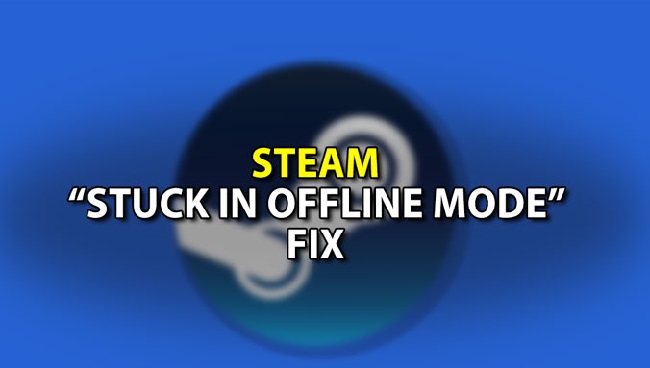
Contents
Understanding the Steam Offline Mode Issue
Steam, one of the world’s largest digital distribution platforms for video games, offers an Offline Mode for gamers to access their games without an Internet connection.
However, issues arise when Steam gets stuck in Offline Mode and won’t switch back to Online Mode, even with a stable Internet connection.
Read Also:
- Service Host Local System
- Where Do Snips Go Windows 10
- Windows Can’t Communicate With The Device Or Resource
Causes of Steam Stuck in Offline Mode
Several factors can cause Steam to be stuck in Offline Mode. Understanding these causes can guide you towards the most suitable solutions.
- Network Connection Issues: A common cause is an unstable or weak Internet connection. Steam may fail to detect the Internet connection and, therefore, stay in Offline Mode.
- Software Conflicts: In some cases, third-party software installed on your computer might conflict with Steam, preventing it from going online.
- Firewall Restrictions: Your firewall settings may block Steam from accessing the Internet, forcing it to remain in Offline Mode.
- Corrupt Files: Occasionally, Steam might have corrupt files that hinder its operation, causing it to get stuck in Offline Mode.
How to Solve Steam Stuck in Offline Mode Issue
If Steam is stuck in Offline Mode and refuses to go online, here are some tried-and-tested methods to solve the issue:
- Check Internet Connection: Ensure your Internet connection is stable and strong. You can do this by opening a browser and visiting any website. If the website doesn’t load, the problem is likely with your Internet connection.
- Restart Steam: Sometimes, simply restarting Steam can fix this issue. Close the program and reopen it to check if it goes back to Online Mode.
- Restart Your Computer: If restarting Steam doesn’t work, try restarting your computer. This action can resolve minor software conflicts that might be causing the issue.
- Check Firewall Settings: Ensure your firewall is not blocking Steam. If it is, change the settings or add Steam as an exception.
- Reinstall Steam: If none of the above methods work, consider reinstalling Steam. However, be careful not to delete your Steamapps folder, as it contains all your game data. Uninstall Steam, download the latest version from the official website, and install it again.
The Role of “Crack” in Steam Offline Mode Issues
The term “crack” refers to a piece of software that modifies another software to remove or disable certain features.
In the context of video games, a crack often allows users to bypass the digital rights management (DRM) of the game, enabling them to play the game without a valid license.
While using cracked versions of games might seem like an easy way to access games for free, it’s important to note that it’s illegal and unethical.
Moreover, cracks can lead to various issues, including Steam getting stuck in Offline Mode. They can also expose your computer to malware, viruses, and other security threats.
FAQ addressing common questions about Steam being stuck in offline mode:
1. Why is Steam stuck in offline mode?
- Steam can get stuck in offline mode due to various reasons such as internet connectivity issues, server problems, or local settings.
2. How can I get Steam out of offline mode?
- You can try restarting Steam, checking your internet connection, disabling firewall/antivirus, verifying game files, or reinstalling Steam.
3. How do I check if Steam servers are down?
- You can check the Steam status page (https://steamstat.us/) to see if there are any ongoing issues with Steam servers.
4. What should I do if none of the troubleshooting steps work?
- If none of the troubleshooting steps resolve the issue, consider contacting Steam Support for personalized assistance.
5. How can I prevent Steam from getting stuck in offline mode in the future?
- Ensure your internet connection is stable, keep your Steam client updated, and periodically check for any firewall/antivirus settings that may interfere with Steam’s connectivity.
6. Is there a way to force Steam into online mode?
- In most cases, simply restarting Steam or ensuring your internet connection is active should force Steam into online mode. You can also try going to Steam > Go Online in the Steam client.
Read Also:
In Conclusion:
If you are facing issues with Steam stuck in Offline Mode, it’s likely due to issues with your network connection, firewall settings, software conflicts, or corrupt files.
By troubleshooting these potential problems systematically, you should be able to resolve the issue and get back to your gaming sessions in no time.


