Encountering the “Start PXE over IPv4” error message during boot can be frustrating, as it prevents your system from starting properly. This error commonly occurs on Windows-based devices, including HP, Dell, Lenovo, and even virtual machines like VMware.
In this article, we will provide a detailed troubleshooting guide to help you resolve the “Start PXE over IPv4” issue on both Windows 10 and Windows 11. We will also address the meaning of “Start PXE over IPv4” and explain how to exit the error message.
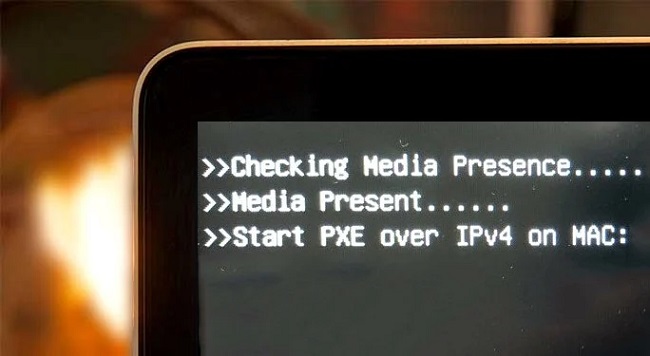
Contents
Understanding “Start PXE over IPv4”
“PXE” stands for “Preboot Execution Environment,” a protocol that allows network booting of computers. When your system displays the “Start PXE over IPv4” error, it means that the system is attempting to boot from a network connection rather than from the local hard drive.
This error usually occurs when the boot order is misconfigured or when there is no operating system found on the hard drive.
Read Also:
Causes of “Start PXE Over IPv4” Message:
- Incorrect Boot Order: The most common reason for encountering the “Start PXE Over IPv4” message is that the system’s boot order is misconfigured. If the computer fails to find a bootable operating system on the internal storage devices, it proceeds to boot from alternative sources, such as the network.
- Faulty or Missing Boot Device: If the primary storage device (e.g., hard drive or SSD) containing the operating system is faulty or not properly connected, the system may resort to booting from the network as a fallback option.
- Corrupted Operating System: In some cases, a corrupted or damaged operating system installation may prevent the computer from booting up properly from the internal storage devices, leading to the PXE boot attempt.
- BIOS/UEFI Settings: Incorrect settings in the BIOS or UEFI firmware, such as enabling PXE boot as the first boot priority, can trigger the “Start PXE Over IPv4” message during startup.
Troubleshooting Steps to Fix “Start PXE over IPv4”
Follow these steps to troubleshoot and fix the “Start PXE over IPv4” error:
- Check Boot Order: Enter the BIOS or UEFI settings by pressing the designated key (e.g., F2, Del) during system startup. Ensure that the hard drive is set as the first boot device in the boot order.
- Disable PXE Boot: If PXE boot is enabled in the BIOS or UEFI settings, disable it. Look for options like “Network Boot” or “LAN Boot” and set them to disabled.
- Check Hard Drive Connection: Open your computer’s case (if possible) and check the connections of the hard drive. Ensure that the cables are securely connected to both the motherboard and the hard drive itself.
- Reset BIOS/UEFI Settings: If all else fails, you can reset the BIOS or UEFI settings to their default values. Consult your device’s manual or the manufacturer’s website for instructions on how to perform a BIOS/UEFI reset.
- Repair Operating System: If the error persists, it’s possible that the operating system files are corrupted. Boot from a Windows installation media (DVD or USB) and choose the “Repair your computer” option to access the recovery environment. From there, you can attempt to repair the operating system.
- Check Network Boot Priority: In some cases, the network boot priority might be set too high, causing the system to attempt PXE boot first. Adjust the network boot priority in the BIOS or UEFI settings to give higher priority to the hard drive.
- Update BIOS/UEFI Firmware: Outdated firmware can sometimes cause compatibility issues. Visit the manufacturer’s website and check for any available BIOS or UEFI updates for your specific device. Follow the instructions provided to update the firmware.
- Seek Professional Help: If all the above steps fail to resolve the issue, it may be best to seek assistance from a professional technician or contact the manufacturer’s support for further guidance.
Press Esc to Exit
If you encounter the “Start PXE over IPv4” error during boot, you can usually press the Esc key to exit the PXE boot process and allow the system to attempt the next boot option in the boot order.
10 Frequently Asked Questions (FAQ) Related to the “Start PXE Over IPv4” Message in Windows:
Read Also:
Conclusion
Encountering the “Start PXE over IPv4” error can be frustrating, but with the troubleshooting steps outlined in this article, you should be able to resolve the issue on your Windows 10 or Windows 11 device.
Remember to check the boot order, disable PXE boot if necessary, ensure proper hard drive connections and consider resetting BIOS/UEFI settings or repairing the operating system. If needed, consult professional help or contact the manufacturer’s support for further assistance.
By following these steps, you can resolve the “Start PXE over IPv4” error and successfully boot into your Windows system without any issues. Remember to always double-check your settings and seek expert help if you’re unsure about any step in the process.


