Whether you’re looking to upgrade your current operating system, install Windows 10 on a new device, or find specific software to enhance your Windows 10 experience, such as brightness control software, this article is your comprehensive guide.
We will cover where to find legitimate downloads, the difference between 64-bit and 32-bit versions, how to use ISO files, and options for brightness control software.
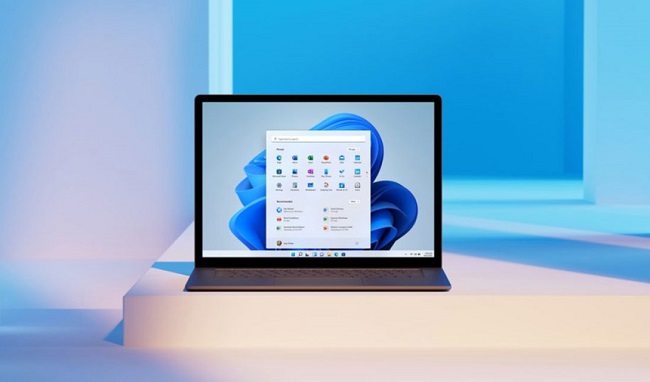
Contents
- 1 Introduction to Windows 10
- 2 Understanding Windows 10 Full Version Download
- 3 64-Bit vs 32-Bit Versions
- 4 ISO Files Explained
- 5 Free Download vs. Paid Version
- 6 Steps for Downloading and Installing Windows 10
- 7 Tips for a Smooth Installation
- 8 Frequently Asked Questions About Windows 10 Software Download
- 8.1 1. What is the Windows 10 Full Version?
- 8.2 2. How can I download Windows 10?
- 8.3 3. What is the difference between 64-bit and 32-bit versions of Windows 10?
- 8.4 4. How do I know if my computer can run the 64-bit version of Windows 10?
- 8.5 5. What is a Windows 10 ISO file, and how do I use it?
- 8.6 6. Is Windows 10 free to download and use?
- 8.7 7. What is the Media Creation Tool, and how do I use it for Windows 10?
- 8.8 8. Do I need to backup my data before installing Windows 10?
- 8.9 9. Can I upgrade from Windows 7 or 8 to Windows 10 for free?
- 8.10 10. What should I do if I encounter issues during the Windows 10 installation?
- 9 Conclusion
Introduction to Windows 10
Windows 10, developed by Microsoft, is a widely used operating system known for its advanced features, user-friendly interface, and robust security. It’s designed to cater to both personal and professional use, offering a range of functionalities from basic computing to complex enterprise tasks.
Read Also:
- Service Host Local System
- Where Do Snips Go Windows 10
- Windows Can’t Communicate With The Device Or Resource
Understanding Windows 10 Full Version Download
When it comes to downloading Windows 10, users generally look for the ‘full version’. This refers to the complete package of Windows 10, including all the features and functionalities without any limitations. It’s essential for users who are installing Windows for the first time or require a clean reinstall.
Where to Download
The full version of Windows 10 can be downloaded from Microsoft’s official website. It’s important to download it from a reputable source to avoid the risks associated with pirated or unofficial versions.
64-Bit vs 32-Bit Versions
Windows 10 is available in both 64-bit and 32-bit versions. The 64-bit version is more powerful, supports more RAM, and offers better performance, especially for demanding tasks and gaming. Most modern computers are compatible with the 64-bit version, which is recommended for optimal performance.
Checking Compatibility
Before downloading, check your computer’s compatibility. This can be done by accessing your system information to see whether your processor is capable of running a 64-bit version.
ISO Files Explained
An ISO file is an archive file that contains an identical copy (or image) of data found on an optical disc, like a CD or DVD. For Windows 10, the ISO file includes the entire operating system which can be used to create a bootable USB or DVD for installation.
How to Use Windows 10 ISO
- Download the ISO File: First, download the Windows 10 ISO file from Microsoft’s official website.
- Create Installation Media: Use tools like Rufus or Windows USB/DVD Download Tool to create bootable installation media.
- Install Windows 10: Boot your computer from the installation media and follow the on-screen instructions to install Windows 10.
Free Download vs. Paid Version
Windows 10 is available for free download, but it’s essential to understand the distinction between downloading the operating system and activating it. While you can install Windows 10 without a product key, activation (which typically requires a purchase) is necessary to unlock all features and functionalities and ensure legal usage.
Steps for Downloading and Installing Windows 10
- Visit Microsoft’s Official Website: Go to the official Windows 10 download page.
- Choose Your Edition: Select the version of Windows 10 that is appropriate for your system.
- Download the Media Creation Tool: For an easy installation process, download and use Microsoft’s Media Creation Tool.
- Run the Tool and Choose the ‘Create Installation Media’ Option: Follow the on-screen instructions to create a bootable USB or DVD.
- Follow Installation Steps: Boot from the installation media and proceed with the setup process.
Tips for a Smooth Installation
- Backup Your Data: Before installation, back up all important data to avoid any loss.
- Ensure Internet Connectivity: A stable internet connection is required for downloading and installing updates during the installation process.
- Charge Your Device: If you’re using a laptop, ensure it’s fully charged or plugged in to avoid interruptions.
- Follow On-Screen Instructions Carefully: Pay close attention to the installation prompts and instructions.
Frequently Asked Questions About Windows 10 Software Download
Read Also:
Conclusion
Windows 10 offers a comprehensive and user-friendly operating system for both laptops and PCs. Whether you need the full OS, ISO files, or specific software such as brightness control applications, you can easily find legitimate downloads via Microsoft’s official channels.
Always remember to verify the source of your downloads to avoid potential security issues. Enjoy the streamlined performance and intuitive features that come with Windows 10, enhancing your computing experience.
If you’re installing Windows 10 on a new device, take advantage of the ISO file format to create a bootable USB drive. This method simplifies the process, offering a portable solution to install or reinstall the OS on any compatible machine.
Even if you’re operating on a tight budget, Windows 10 provides plenty of free software downloads through the Microsoft Store. From productivity tools to games, you’ll find a wide variety of applications to suit your needs.
Remember to always check reviews and details before downloading to ensure the software is trustworthy and relevant to your requirements. One common concern among users is screen brightness control.
While Windows 10 offers built-in brightness control, certain situations might necessitate the use of third-party software. Tools like ‘Dimmer’ or ‘Brightness Slider’ can provide additional control, making it even easier to adjust your screen for optimal comfort and visibility.
Moreover, Windows 10 updates are rolled out regularly, introducing new features, improvements, and security patches to keep your system running smoothly and safely. Make sure to keep your system updated for the best Windows 10 experience.
To sum up, whether you’re a new user setting up your Windows 10 system for the first time or an existing user looking to enhance your experience, this guide provides the necessary directions for downloading and utilizing the software.
Enjoy the ease and versatility of Windows 10, elevating your PC or laptop’s performance to new heights. Happy computing!


