Microsoft Outlook, a primary communication tool for many, can present challenges when it refuses to connect to the server. These problems can occur across various platforms, including Windows computers, Office 365, and iPhones.
This article will delve into the causes of Outlook not connecting to the server and how to fix this issue across multiple platforms.
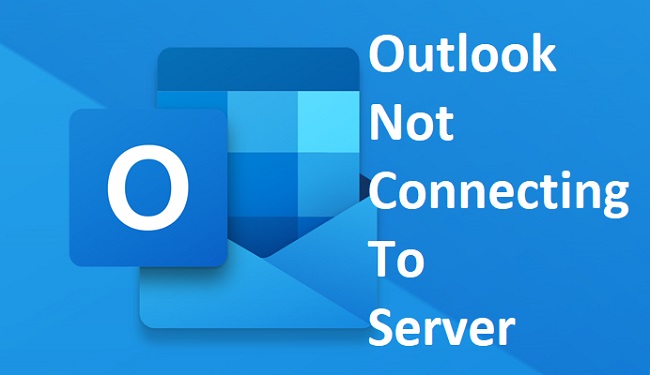
Contents
Understanding Outlook Not Connecting to Server
When Outlook fails to connect to the server, it means that the application is unable to establish a connection with the email server to send or receive emails. This issue can occur on various platforms, including Windows desktops, Office 365 accounts, and iPhones using the Outlook mobile app.
Read Also:
- Outlook Error 500
- Your in Browser Storage For Mega is Full
- Excel Ran Out of Resources While Attempting To Calculate
Causes of Outlook Not Connecting to Server
Several factors can contribute to Outlook connectivity issues:
- Network Problems: Poor or unstable internet connection can prevent Outlook from establishing a connection with the email server.
- Server Issues: Temporary server outages, maintenance activities, or configuration errors on the email server side can affect Outlook connectivity.
- Incorrect Credentials: Incorrectly entered or outdated login credentials for the email account can lead to authentication failures.
- Firewall or Antivirus Settings: Overly restrictive firewall or antivirus settings may block Outlook from accessing the server.
- Outdated Software: Using outdated versions of Outlook or operating system software can cause compatibility issues with server configurations.
- Corrupted Outlook Profile: Corrupted Outlook profiles or data files (PST or OST) can prevent Outlook from connecting to the server.
Solutions for Windows Users
1. Check Network Connection:
- Ensure that your computer is connected to a stable and reliable network, and try restarting your router or modem if necessary.
2. Update Outlook:
- Install the latest updates for Outlook and Windows to address any known issues and improve compatibility with the server.
3. Verify Account Settings:
- Double-check your email account settings in Outlook to ensure that the server settings (incoming and outgoing mail servers, port numbers, and encryption method) are configured correctly.
4. Disable Firewall or Antivirus:
- Temporarily disable firewall or antivirus software on your computer and check if Outlook can connect to the server. If successful, adjust the settings to allow Outlook access.
5. Repair Outlook Profile:
- Use the Outlook “Repair” option or create a new Outlook profile to fix any corruption issues with your existing profile.
Solutions for Office 365 Users
1. Check Office 365 Status:
- Verify the status of Office 365 services on the Microsoft 365 Service Health Dashboard to see if there are any ongoing incidents or outages affecting connectivity.
2. Update Office 365 Apps:
- Ensure that you are using the latest version of the Outlook app from the Office 365 suite, as updates may include bug fixes and improvements related to server connectivity.
3. Clear Credential Cache:
- Clear cached credentials in Outlook and re-enter your Office 365 account credentials to ensure they are correct and up to date.
4. Reset Office 365 Password:
- If you suspect that incorrect password entry is causing the issue, reset your Office 365 password and update it in Outlook.
Solutions for iPhone Users
1. Check Internet Connection:
- Verify that your iPhone is connected to a stable Wi-Fi or cellular network, and try toggling Airplane Mode on and off to reset the connection.
2. Update Outlook App:
- Update the Outlook app to the latest version available on the App Store to ensure compatibility with server configurations and bug fixes.
3. Reconfigure Account:
- Remove and re-add your email account in the Outlook app settings on your iPhone, making sure to enter the correct server settings and credentials.
4. Restart iPhone:
- Restart your iPhone to refresh the device’s network settings and system processes, which may resolve connectivity issues.
Frequently Asked Questions (FAQs) About Outlook Not Connecting to Server
- What does it mean when Outlook is not connecting to the server?
- When Outlook is not connecting to the server, it indicates that the application is unable to establish a connection with the email server to send or receive emails.
- What are some common causes of Outlook not connecting to the server?
- Common causes include network problems, server issues, incorrect credentials, firewall or antivirus settings, outdated software, and corrupted Outlook profiles.
- How can I troubleshoot Outlook not connecting to the server on Windows?
- You can troubleshoot by checking your network connection, updating Outlook, verifying account settings, disabling firewall or antivirus, and repairing Outlook profiles.
- How can Office 365 users troubleshoot Outlook connectivity issues?
- Office 365 users can check the status of Office 365 services, update Office 365 apps, clear credential cache, and reset Office 365 passwords to troubleshoot connectivity issues.
- What steps can iPhone users take to resolve Outlook not connecting to the server?
- iPhone users can check their internet connection, update the Outlook app, reconfigure their email account settings, and restart their iPhone to resolve connectivity issues.
- What should I do if the problem persists after troubleshooting?
- If the problem persists, consider contacting your email service provider or IT support for further assistance and troubleshooting.
Read Also:
Conclusion
Encountering “Outlook not connecting to server” issues can be frustrating, but with the right troubleshooting steps, you can often resolve the issue and restore email functionality.
By following the solutions outlined above for Windows, Office 365, and iPhone users, you can troubleshoot connectivity issues effectively and ensure seamless access to your email account through Outlook. If the problem persists, consider contacting your email service provider or IT support for further assistance.


