Google Chrome is one of the world’s most popular web browsers, known for its speed, user-friendly design, and seamless synchronization across devices. However, like any other software, it’s not without its share of potential issues.
One common error you might encounter while using Chrome is ERR_CONNECTION_RESET. This SEO-optimized guide will delve into what causes this error and how you can fix it on Windows 10, Windows 11, Android, and other browsers.
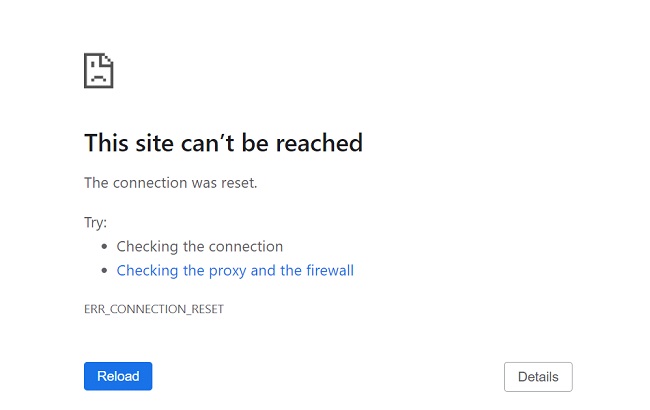
Contents
- 1 Understanding ERR_CONNECTION_RESET
- 2 Causes of ERR_CONNECTION_RESET
- 3 How to Fix ERR_CONNECTION_RESET on Windows 10 and 11
- 4 Fixing ERR_CONNECTION_RESET on Android
- 5 Solving ERR_CONNECTION_RESET in All Browsers
- 6 10 Frequently Asked Questions (FAQ) related to the NET::ERR_CONNECTION_RESET error in Google Chrome:
- 7 Conclusion
Understanding ERR_CONNECTION_RESET
The ERR_CONNECTION_RESET error typically occurs when something disrupts the connection between your device and the website you’re trying to access, causing Chrome to reset or terminate the connection.
This error can be quite frustrating, as it can prevent you from accessing websites entirely.
Read Also:
Causes of ERR_CONNECTION_RESET
Several issues can cause the ERR_CONNECTION_RESET error:
- Problematic Network Settings: Incorrect network settings on your device could interfere with how it communicates with servers.
- Internet Service Provider (ISP) Issues: Sometimes, the error may originate from your ISP’s end, particularly if they are experiencing server issues or they’ve blocked certain websites.
- VPN or Proxy Use: Virtual Private Networks (VPNs) and proxies can sometimes cause connection problems, resulting in this error.
- Outdated or Corrupted Software: An outdated browser, operating system, or corrupted files can also cause this error.
How to Fix ERR_CONNECTION_RESET on Windows 10 and 11
Here are a few methods to fix the ERR_CONNECTION_RESET error on Windows 10 and 11:
1. Check Your Internet Connection: Start by checking whether your internet connection is stable. You can try restarting your router or connecting to a different network to see if the error persists.
2. Reset Network Settings: Use the built-in Network Reset feature in Windows to reset your network settings back to their defaults. You can find this option in the Network & Internet section of the Settings app.
3. Disable Proxy Settings: If you’re using a proxy, it may be causing the error. Try disabling it by going to the Network & Internet section in the Settings app, clicking on ‘Proxy’ and turning off ‘Automatically detect settings’.
4. Update Your Browser: Ensure you’re running the latest version of Chrome. If not, update your browser to the latest version.
Fixing ERR_CONNECTION_RESET on Android
For Android users experiencing the ERR_CONNECTION_RESET error, you can try the following solutions:
1. Clear Browser Cache: Go to Settings > Apps > Chrome > Storage and Cache > Clear Cache.
2. Reset Network Settings: Go to Settings > System > Reset Options > Reset Wi-Fi, mobile & Bluetooth.
3. Update Chrome: Check if an update is available for Chrome in Google Play Store.
Solving ERR_CONNECTION_RESET in All Browsers
If the ERR_CONNECTION_RESET error is affecting all your browsers, the issue likely lies with your network or computer settings:
1. Restart Your Router: Unplug your router, wait for a minute, and then plug it back in.
2. Disable Firewall and Antivirus Software: Sometimes, these security measures can interfere with your connection. Try disabling them temporarily to see if the error persists.
3. Contact Your ISP: If none of the above solutions work, contact your ISP. There might be an issue on their end.
Read Also:
Conclusion
The ERR_CONNECTION_RESET error can be a frustrating hurdle to your online browsing experience, but with the methods described above, you can troubleshoot and resolve the issue on Windows 10, Windows 11, Android, and across all browsers.
Understanding the potential causes of this error and the steps needed to rectify them equips you to better navigate any disruptions to your browsing and ensure a smoother online experience.
Remember, the key is patience and methodical troubleshooting – your connection will be back to normal in no time.


