A computer mouse is an indispensable tool for operating your PC or Mac. However, issues can arise where your mouse seems to have a mind of its own, with the left mouse button getting stuck and highlighting everything when clicked.
This can be frustrating and can interfere with your productivity. This comprehensive guide provides insights and solutions for when your mouse is highlighting everything when you click in Windows 7, 10, 11, and on Mac systems.
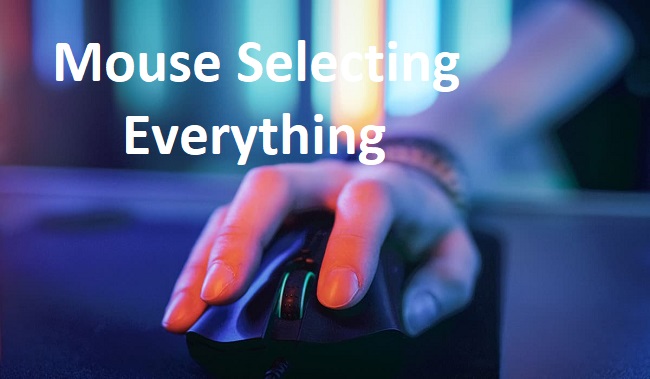
Contents
- 1 Understanding the Issue: Mouse Selecting Everything
- 2 Causes of the Issue
- 3 How to Troubleshoot Mouse Highlighting Everything in Windows 7, 10, and 11
- 4 How to Troubleshoot Mouse Highlighting Everything on a Mac
- 5 Frequently Asked Questions (FAQs) About the Issue of ‘Mouse Selecting Everything’ When Clicked on Windows
- 6 In conclusion
Understanding the Issue: Mouse Selecting Everything
Before we dive into troubleshooting, it’s essential to understand why your mouse might be highlighting everything when clicked.
This phenomenon usually occurs due to a hardware problem, software issue, or driver malfunctions. Essentially, the mouse is stuck in ‘click-and-drag’ mode, which is why everything gets selected.
Read Also:
- Outlook Error 500
- Your in Browser Storage For Mega is Full
- Excel Ran Out of Resources While Attempting To Calculate
Causes of the Issue
Several factors can contribute to the problem of the mouse selecting everything when clicked on Windows. Understanding these common causes is essential for effective troubleshooting. Here are some typical reasons why you might encounter this issue:
- Sticky Keys or Filter Keys: Sticky Keys or Filter Keys are accessibility features in Windows that modify the behavior of keyboard and mouse inputs. In some cases, these features may inadvertently cause the mouse to select everything when clicked.
- Mouse Driver Issues: Outdated or corrupt mouse drivers can lead to erratic mouse behavior, including unintended selection of items when clicked. Updating or reinstalling the mouse drivers may resolve the issue.
- Physical Mouse Issues: Physical damage or wear and tear to the mouse hardware, such as a malfunctioning button or sensor, can result in erratic mouse behavior and unintended selection of items.
- Software Glitches: Software glitches or conflicts within the operating system or specific applications may cause the mouse to behave unexpectedly, including selecting everything when clicked.
- Settings Misconfigurations: Incorrect settings or configurations within the mouse settings or accessibility options in Windows can lead to unintended mouse behavior, including selecting everything when clicked.
How to Troubleshoot Mouse Highlighting Everything in Windows 7, 10, and 11
Update Your Mouse Driver
Outdated or corrupted drivers can lead to various mouse problems, including the mouse selecting everything when clicked. Updating your mouse driver is the first troubleshooting step.
Step 1: Open the Device Manager. You can access this by typing ‘Device Manager’ into the search bar in the taskbar or the Start Menu.
Step 2: Expand the ‘Mice and other pointing devices’ option. Here, you will see a list of all connected mouse devices.
Step 3: Right-click on your mouse device and select ‘Update Driver.’ Follow the prompts to complete the driver update. Your PC may need to restart for changes to take effect.
Check Your Mouse Settings
Sometimes, the cause of this problem can be traced back to your mouse settings.
Step 1: Go to the Control Panel and choose ‘Mouse.’
Step 2: Navigate to the ‘Pointer Options’ or ‘ClickLock’ tab.
Step 3: If ‘ClickLock’ is enabled, try disabling it. If it’s disabled, consider enabling it. This feature allows you to highlight or drag without holding down the mouse button. Adjusting this setting may resolve your problem.
Replace Your Mouse
If neither of the above methods works, the problem could be hardware-related. Consider replacing your mouse with a new one.
How to Troubleshoot Mouse Highlighting Everything on a Mac
Reset Your NVRAM or PRAM
One potential fix on Mac systems involves resetting the Non-Volatile Random-Access Memory (NVRAM) or Parameter RAM (PRAM). Both these memory spaces store system settings, including mouse preferences.
Step 1: Shut down your Mac, then turn it on and immediately press and hold these four keys together: Option, Command, P, and R.
Step 2: Release the keys after about 20 seconds, during which your Mac might appear to restart. If your Mac plays a startup sound, release the keys after the second startup sound.
Check Your Mouse Settings
Like Windows, Mac also has mouse settings that could lead to the problem of the mouse highlighting everything when clicked.
Step 1: Go to ‘System Preferences’ and select ‘Mouse.’
Step 2: Look for settings that may cause the mouse to behave this way, such as ‘Secondary click’ and ‘Smart zoom,’ and adjust them as needed.
Update Your Mac
Apple periodically releases updates to its operating system, which often contain fixes for common issues, including those related to the mouse. To check for updates, go to ‘System Preferences,’ then ‘Software Update.’ If an update is available, click ‘Update Now.’
Frequently Asked Questions (FAQs) About the Issue of ‘Mouse Selecting Everything’ When Clicked on Windows
- What does it mean when my mouse selects everything when clicked on Windows?
- This issue refers to the unintended selection of multiple items or text on the screen with a single mouse click, disrupting normal navigation and interaction with the operating system.
- What are the common causes of the mouse selecting everything issue on Windows?
- Common causes include sticky keys or filter keys settings, outdated or corrupt mouse drivers, physical mouse issues, software glitches, and misconfigurations in mouse or accessibility settings.
- How can I fix the problem of the mouse selecting everything on Windows?
- Solutions include disabling sticky keys and filter keys, updating mouse drivers, checking physical mouse hardware, troubleshooting software issues, and resetting mouse settings.
- Why is my mouse selecting everything even with a single click?
- The issue may occur due to various factors such as accessibility settings, driver issues, hardware problems, software glitches, or incorrect mouse settings.
- Can I prevent the mouse from selecting everything in the future?
- Yes, you can prevent this issue by keeping your mouse and computer clean, updating software regularly, using reliable hardware, and customizing settings carefully to avoid unintended changes.
- Is there a quick way to troubleshoot the mouse selecting everything issue on Windows?
- Yes, you can start by checking mouse settings, updating drivers, and restarting your computer to see if the issue resolves. If not, you can try more advanced troubleshooting steps mentioned in the guide.
- What should I do if none of the troubleshooting steps fix the mouse selecting everything problem?
- If none of the solutions provided in the guide resolve the issue, consider contacting technical support or seeking assistance from a professional technician for further diagnosis and assistance.
Read Also:
In conclusion
Mouse problems like the left mouse button getting stuck and highlighting everything when clicked can be a source of frustration. However, with these troubleshooting steps for Windows 7, 10, 11, and Mac systems, you can rectify this issue quickly.
If the problem persists after trying these solutions, consider seeking help from a tech professional.


