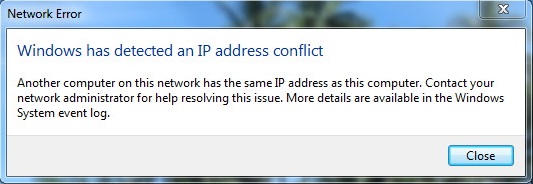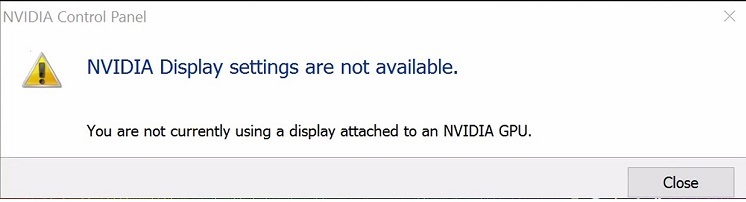While using a computer, there are chances for the users to witness errors causing interruptions in their daily tasks. Computer users may face one such standard error where they are unable to play audio or video in the devices.
The error message pops-up saying ‘Error loading player: No playable sources found‘ while loading audios or videos online. Such types of errors are inevitable while using the Windows operating system due to certain unavoidable malfunctions.
It is quite easy to fix Error Loading Player: No Playable Sources Found error. But, before looking at the solutions first let us look at the probable causes of the problem.
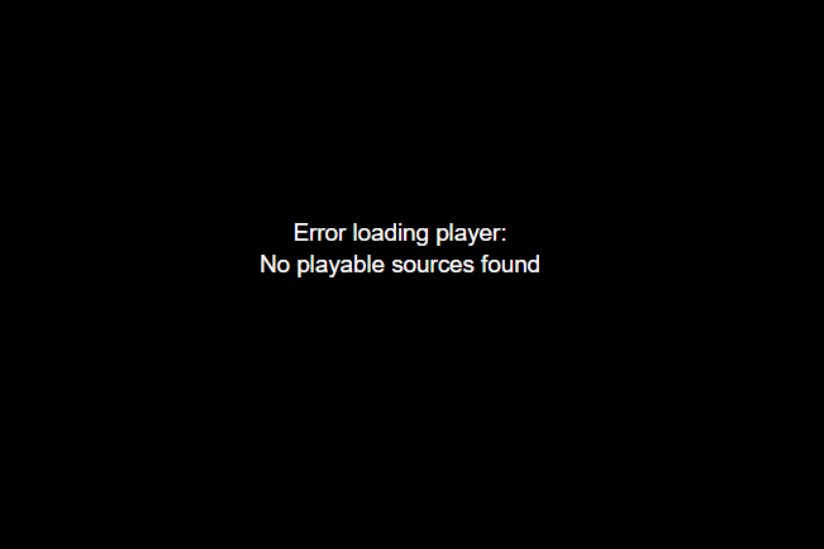
Contents
- 1 Understanding the “Error Loading Player: No Playable Sources Found” Message:
- 2 Causes of the “Error Loading Player: No Playable Sources Found” Error:
- 3 How to Fix Error Loading Player: No Playable Sources Found Error
- 3.1 Method 1: Clear Browser History
- 3.2 Method 2: Update Google Chrome Browser
- 3.3 Method 3: Reinstall Adobe Flash Player
- 3.4 Method 4: Add Flash Exceptions
- 3.5 Method 5: Update Windows to Latest Version
- 3.6 Method 6: Enter Safe Mode Using Networking
- 3.7 Method 7: Check Out for Viruses
- 3.8 Method 8: Turn off ActiveX Filtering (Only for Internet Explorer Users)
- 3.9 Method 9: Make Sure to Enable Browser Flash
- 4 Preventing the “Error Loading Player: No Playable Sources Found” Error:
- 5 Conclusion
Understanding the “Error Loading Player: No Playable Sources Found” Message:
The “Error Loading Player: No Playable Sources Found” message is a common error encountered when attempting to stream video content from a website.
It indicates that the media player embedded on the webpage cannot locate any compatible sources or streams to play the requested video. As a result, the player is unable to load the content, and users are left unable to watch the video.
Read Also:
Causes of the “Error Loading Player: No Playable Sources Found” Error:
Several factors can contribute to the occurrence of the “Error Loading Player: No Playable Sources Found” message. Some common causes include:
- Unavailable or Deleted Content: The most straightforward explanation for this error is that the video content you’re trying to access may no longer be available on the website. It could have been removed or deleted by the content owner, resulting in the absence of playable sources.
- Broken or Incorrect Embed Codes: Websites often use embed codes to display video content using third-party media players. If the embed code is broken or incorrect, the media player may fail to locate the video sources, leading to the error message.
- Issues with Media Server or Hosting: Sometimes, the error may occur due to technical issues with the media server or hosting provider. If the server hosting the video content is experiencing downtime or technical difficulties, the media player may be unable to retrieve the video sources.
- Browser or Plugin Compatibility: In some cases, the error may be caused by compatibility issues between the web browser and the media player plugin or extension used to stream the video content. Outdated browser versions or incompatible plugins/extensions may prevent the player from loading playable sources.
- Network Connectivity Problems: Slow or unstable internet connections can also contribute to the “Error Loading Player: No Playable Sources Found” message. Insufficient bandwidth or network congestion may prevent the media player from accessing the video sources effectively.
How to Fix Error Loading Player: No Playable Sources Found Error
The minor error can be solved by the following quick solutions which are briefly described below:
Method 1: Clear Browser History
Clearing the browser cache can help resolve the Error Loading Player: No Playable Sources Found error. The error might arise due to specific recently saved files in the web browser. Ideally, removing the cache can resolve the error. Perform the following steps to clear cache:
Step 1 – Open Google chrome.
Step 2 – Click on the button with three vertical dots present on the top right corner of the screen.
Step 3 – Now, a list of option will appear. Navigate to More tools and click on Clear browsing history.
Step 4 – A window will pop-up. Select the time range by choosing ‘clear the following items from the beginning’ from the drop-down menu.
Step 5 – Finally, click on clear data and wait for a few seconds.
Step 6 – Restart the device for the new settings to take effect. Check if the error persists.
Method 2: Update Google Chrome Browser
Updating the latest version of the browser can allow the new settings to take place. It can also remove any out-dated settings of the web-browser. Use the following steps:
Step 1 – Open Google chrome.
Step 2 – Again, click on the three vertical dots. Navigate to Help from the tools visible on the screen and select About Google Chrome.
Step 3 – If an update is available, the browser settings will automatically start installing it.
Step 4 – Follow the prompts that arise on the screen and install the latest version.
Step 5 – Re-launch Google Chrome and check if the error is resolved.
Method 3: Reinstall Adobe Flash Player
In order to get rid of the Error Loading Player No Playable Sources Found error, this is the most common and obvious method to resolve it. Reinstalling or updating adobe flash player can refresh the media playing software in a particular web browser. Perform the following steps for the same.
Step 1 – To begin with, open the control panel of the device.
Step 2 – Then, select ‘Uninstall a program’ option under Programs function
Step 3 – A new window will pop-up. Navigate for ‘Adobe Flash Player’ and press Uninstall.
Step 4 – Now, open the web browser. Access the official website of the Adobe Flash Player and download the latest version of the software.
Step 5 – Run the setup and install the latest version.
Step 6 – Finally, restart the computer so that the new settings can take effect and check if the error persists.
This simple solution can resolve the ‘Error loading player: no playable sources found’ error, and the user can stream online videos again without any hindrance.
Method 4: Add Flash Exceptions
If the above does not work; then another solution is by adding flash exceptions. Flash exceptions can obstruct the errors to arise. Follow the steps to remove error loading player error.
Step 1 – To begin with, open the Google Chrome browser on the device.
Step 2 – Click the three dots again to customize and hit the settings tab.
Step 3 – Now, scroll down and at the bottom of the page, click on Advanced Settings.
Step 4 – From the available fields, navigate for Privacy, and click on Content settings options.
Step 5 – Then search for Flash feature and add the particular website in order to steam its content video.
The above steps will let the added website access the flash drive. This should resolve ‘Error Loading Player: No playable sources found.
Method 5: Update Windows to Latest Version
Out-dated windows version can also be a cause of the problem. Without the updated latest windows version the browser itself might not work properly. Also, the newly evolved settings and updates do not incorporate in the web browser.
The out-dated version can cause other issues too. So, in order to install the latest updates on the computer, perform the following steps.
Step 1 – To begin with, open windows settings in your device by pressing the Win logo + I simultaneously.
Step 2 – Windows settings will appear on the screen. Now, click on Update and security.
Step 3 – Now, click on Check for Updates.
Step 4 – If there are any available updates, let them download.
Step 5 – Finally, restart the updated operating system in order to make sure that the new settings take effect.
Check whether the Error Loading Player No Playable Sources Found error persists or not.
Method 6: Enter Safe Mode Using Networking
If the issue still does not gets resolved using the above methods, then the user can turn the device on in the safe mode using Networking. There might be a probability that the error might point out due to some web browser extension or a third party application.
Interestingly, one can turn the computer in safe mode and try to get rid of it. Specifically, Safe Mode is a diagnostic mode in the windows operating system. It differs from the way the normal operating system works.
It obstructs all the third-party applications from working and correct booting up problems. Following steps describes how to reboot the Windows 10 operating system using the Safe Mode.
Step 1 – First of all, press Win logo + R simultaneously.
Step 2 – A Run dialog box will appear. Type msconfig and press enter.
Step 3 – A system configuration window will appear. From the available columns, choose the tab that says ‘Boot.’
Step 4 – Under boot options, check the Safe boot. Then from the available options check the Network feature.
Step 5 – Press okay to confirm the updated settings. Again restart the computer to make sure new settings take effect.
Method 7: Check Out for Viruses
Many websites contain viruses or malicious content which might enter the computer while opening that particular virus-ridden website. Consequently, the website spreads in the computer device and can cause various types of errors or malfunctions.
Not all the websites over the internet are safe to visit. The user can check for viruses through ‘anti-virus’ software to detect harmful viruses. The software scans the entire computer detecting viruses and removes them.
It also obstructs further viruses to enter in the computer. Moreover, experts recommend using a firewall to avoid all the malicious content over the internet. It is easily available to download for free.
Removing anti-virus can resolve Error Loading Player No Playable Sources Found error.
Method 8: Turn off ActiveX Filtering (Only for Internet Explorer Users)
If you are using internet explorer as your default browser and such an error arises, then the user needs to turn off the ActiveX filtering. ActiveX filtering is a function in the internet explorer that helps to browse through websites safely.
Evidently, it can also affect the performance of certain sites. Perform the following steps to turn it off.
Step 1 – To begin with, open internet explorer on the computer.
Step 2 – Click on the Settings icon located over the top right corner. From the menu open ActiveX filtering in the safety tab.
Step 3 – Now, simply uncheck ActiveX filtering.
Check to see if the Error Loading Player: No Playable Sources Found error persists.
Method 9: Make Sure to Enable Browser Flash
Sometimes while using a web browser, specific extensions or applications disables the Flash function. This indeed obstructs any media from playing and eventually causes ‘Error loading player: no playable sources found’ error when one loads some website that requires the Flash function. Perform the following steps to enable it:
Step 1 – To begin with, open the Google Chrome browser.
Step 2 – Now, type “chrome://settings/content/flash” in the search bar. This will open Flash settings.
Step 3 – Finally, turn on the ‘Ask first (recommended)’ option.
The above method might resolve the Error Loading Player No Playable Sources Found error.
Preventing the “Error Loading Player: No Playable Sources Found” Error:
To prevent encountering the “Error Loading Player: No Playable Sources Found” message in the future, consider the following tips:
- Regularly Update Content: If you’re a website owner or content provider, regularly update and maintain your video content to ensure its availability and accessibility to users.
- Use Reliable Hosting Providers: Choose reputable and reliable hosting providers or content delivery networks (CDNs) to host your video content. Ensure that your hosting provider offers stable and high-performance servers to minimize downtime and technical issues.
- Test Embed Codes: Before embedding video content on your website, thoroughly test the embed codes to ensure they are correctly configured and point to the correct video sources. Regularly monitor and update embed codes as needed.
- Provide Alternative Sources: Consider providing alternative sources or formats for your video content, such as direct download links or streaming options from multiple servers. This can help mitigate issues related to unavailable or inaccessible video sources.
- Monitor User Feedback: Encourage users to report any issues or errors encountered while accessing video content on your website. Monitor user feedback and promptly address any reported issues to ensure a seamless viewing experience.
Read Also:
Conclusion
‘Error loading player: no playable sources found’ is not a serious problem and can be easily resolved. The above methods are some simple troubleshooting solutions to resolve the ‘Error loading player: no playable sources found’ problem.
Applying the above solutions can resolve the error and restore normality to ensure the smooth functioning of the user. Hopefully, the above solutions fixed the problem.