Encountering the ‘Ethernet Unidentified Network’ issue on Windows can be a frustrating experience, disrupting your internet connectivity and hindering productivity. This error typically occurs when your computer fails to recognize the Ethernet network, leaving it unidentified and unable to establish a connection.
In this detailed guide, we’ll delve into the meaning of this issue, explore its underlying causes, and provide step-by-step solutions to help you resolve it effectively on Windows 7, 10, and 11.
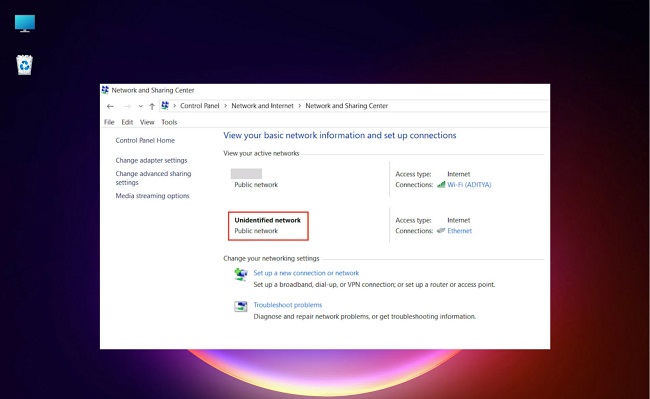
Contents
- 1 Understanding Unidentified Network Issues
- 2 Possible Causes of the Issue:
- 3 Solutions for Windows 10 and Windows 11
- 4 Solutions for Windows 7
- 5 Unidentified Network No Internet Ethernet
- 6 Reddit’s Best Fixes
- 7 Using Windows Fix It Tool
- 8 Frequently Asked Questions (FAQ) about ‘Ethernet Unidentified Network’ Issue:
- 9 Conclusion
Understanding Unidentified Network Issues
An unidentified network issue usually arises when the operating system is unable to detect the network’s properties, often resulting in no internet access.
While this can happen due to a variety of reasons, it most commonly occurs due to incorrect IP configuration or faulty network hardware.
Read Also:
Possible Causes of the Issue:
Several factors could contribute to the ‘Ethernet Unidentified Network’ issue on Windows:
- Incorrect Network Configuration: Misconfigured network settings, including IP address, subnet mask, default gateway, or DNS server settings, can prevent Windows from recognizing the Ethernet network correctly.
- Outdated or Corrupt Network Drivers: Using outdated or corrupt network drivers can cause compatibility issues with the Ethernet adapter, leading to the ‘Unidentified Network’ error.
- Faulty Ethernet Cable or Port: Physical damage or loose connections in the Ethernet cable or port can disrupt network communication and prevent Windows from identifying the network.
- Network Profile Mismatch: Inconsistent network profiles assigned to the Ethernet network by Windows Firewall or network location awareness (NLA) service can result in the ‘Unidentified Network’ error.
- Software Conflicts: Conflicts with third-party firewall or antivirus software may interfere with network detection and prevent Windows from identifying the Ethernet network correctly.
Solutions for Windows 10 and Windows 11
With Windows 10 and Windows 11, the steps to rectify an unidentified network issue are fairly similar.
- Reset TCP/IP: The TCP/IP stack is a crucial component for internet connections. Resetting it can often resolve network issues. Open Command Prompt as an administrator and input the following commands, pressing Enter after each:
netsh int ip reset
netsh winsock reset
Restart your computer to complete the process.
- Update Network Adapter Drivers: Outdated network drivers could be the source of the problem. Updating these drivers either manually via the Device Manager or using an automatic driver update tool can help rectify the issue.
- Change Network Profile: Changing your network profile from public to private (or vice versa) can often resolve unidentified network issues. Access this through the “Network and Sharing Center” > “Change connection properties”.
Solutions for Windows 7
The steps to rectify an unidentified network issue in Windows 7 are slightly different but follow the same principles.
- Troubleshoot Network: Use the network troubleshooter in the Control Panel. Go to “Control Panel” > “Network and Internet” > “Network and Sharing Center” > “Troubleshoot problems”.
- Disable and Enable Network Adapter: Another way is to disable and then re-enable the network adapter. This can be done through the Device Manager.
- Reset TCP/IP Stack: Just like in Windows 10 and 11, resetting the TCP/IP stack can solve many network issues.
Unidentified Network No Internet Ethernet
Unidentified network issues with no internet access can also occur specifically when using an Ethernet connection. If you’ve already tried the above steps and the issue persists, it may be a hardware issue.
- Check Your Ethernet Cable: Start by checking your Ethernet cable. If it’s damaged, it could be the cause of the unidentified network problem.
- Change Ethernet Cable or Port: Try using a different Ethernet cable or port on your router to see if that resolves the issue.
Reddit’s Best Fixes
Reddit, the online community platform, is known for its user-driven tech solutions. For the unidentified network issue, many Redditors suggest:
- Uninstalling and Reinstalling Network Drivers: This involves removing the network drivers from your system entirely before reinstalling them. Make sure to download the appropriate drivers beforehand to avoid additional connectivity issues.
- Checking for VPN Conflicts: Some VPN software may interfere with your network connection. Disabling or uninstalling your VPN software to see if it resolves the issue is a recommended fix.
Using Windows Fix It Tool
You can often resolve unidentified network issues without additional troubleshooting. To use the Fix It tool, go to “Settings” > “Update & Security” > “Troubleshoot” > “Additional troubleshooters” > “Internet Connections”, and then click “Run the troubleshooter”.
Follow the on-screen prompts, and the tool will attempt to identify and resolve the issue.
Frequently Asked Questions (FAQ) about ‘Ethernet Unidentified Network’ Issue:
1. What does the ‘Ethernet Unidentified Network’ error mean?
The ‘Ethernet Unidentified Network’ error occurs when Windows fails to identify the Ethernet network you’re connected to, resulting in a lack of internet connectivity. It labels the network as ‘Unidentified,’ preventing access to the internet and other network resources.
2. Why does my computer show ‘Ethernet Unidentified Network’ instead of connecting to the internet?
This error can be caused by various factors such as incorrect network configuration, outdated network drivers, faulty Ethernet cable or port, network profile mismatch, or conflicts with third-party software like firewall or antivirus.
3. How can I fix the ‘Ethernet Unidentified Network’ error?
You can fix this error by checking physical connections, restarting network devices, updating network drivers, resetting TCP/IP stack, setting network location to private, disabling third-party firewall/antivirus, or resetting network settings. Detailed steps are provided in the troubleshooting guide.
4. Is the ‘Ethernet Unidentified Network’ error specific to certain Windows versions?
No, this error can occur on multiple Windows versions including Windows 7, 10, and 11. The troubleshooting steps provided in the guide are applicable across different Windows versions.
5. Can a faulty Ethernet cable cause the ‘Ethernet Unidentified Network’ error?
Yes, a faulty Ethernet cable or port can disrupt network communication and lead to the ‘Ethernet Unidentified Network’ error. It’s recommended to check physical connections and try using a different Ethernet cable or port to rule out this possibility.
6. Why does setting the network location to private help fix the error?
Setting the network location to private can help resolve the error by ensuring that Windows Firewall and network services recognize the network as trusted, allowing proper communication and connectivity.
7. Should I reset network settings as a last resort to fix the error?
Resetting network settings should be considered as a last resort if other troubleshooting steps fail to resolve the error. It resets network configurations to their default values, which can help fix any underlying issues related to network settings.
8. Can third-party firewall or antivirus software interfere with network connectivity?
Yes, overly aggressive third-party firewall or antivirus software can interfere with network connectivity and cause the ‘Ethernet Unidentified Network’ error. Temporarily disabling or adjusting the settings of such software may help resolve the issue.
9. Will updating network drivers fix the ‘Ethernet Unidentified Network’ error?
Updating network drivers can potentially fix the error if it’s caused by outdated or corrupt drivers. Newer drivers may provide better compatibility and stability, improving network communication and resolving the issue.
10. What should I do if none of the troubleshooting steps fix the error?
If none of the troubleshooting steps resolve the ‘Ethernet Unidentified Network’ error, consider seeking further assistance from technical support forums, your network administrator, or professional IT services. They can provide additional guidance and support tailored to your specific situation.
Read Also:
Conclusion
Encountering the ‘Ethernet Unidentified Network’ error on Windows can be frustrating, but with the right troubleshooting steps, you can resolve it effectively. By checking physical connections, restarting network devices, updating network drivers, resetting TCP/IP stack,
setting network location to private, disabling third-party firewall/antivirus, and resetting network settings, you can overcome the issue and restore internet connectivity seamlessly.


