The ‘Device Descriptor Request Failed’ error is a common USB problem encountered by many Windows users. When your computer fails to recognize a USB device, it can be frustrating and disruptive.
This article will delve into resolving the ‘Device Descriptor Request Failed’ error on Windows 11, with Bluetooth devices, Samsung, Dell, Arduino, and discuss the mysterious ‘Code 43’ often associated with this issue. Also, we will consider suggestions from the Reddit community.
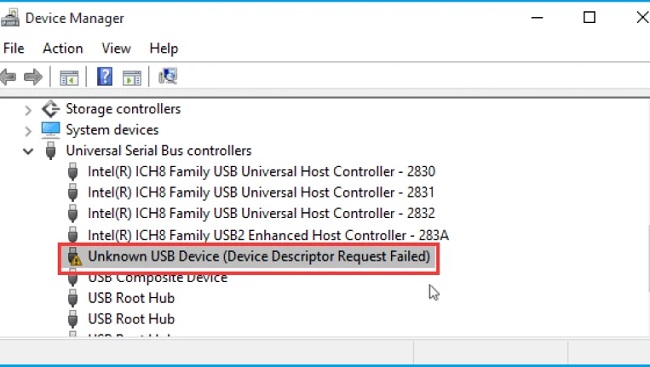
Contents
- 1 Understanding the Device Descriptor Request Failed Error
- 2 Possible Causes of the Issue:
- 3 Resolving Device Descriptor Request Failed Error on Windows 11
- 4 Fixing Bluetooth and Samsung Devices
- 5 Understanding Code 43
- 6 Dell and Arduino Devices
- 7 Reddit’s Solutions
- 8 Frequently Asked Questions (FAQ) about the ‘Device Descriptor Request Failed’ Issue:
- 9 Conclusion
Understanding the Device Descriptor Request Failed Error
A device descriptor refers to a data structure containing information about a USB device. If there’s an error reading this data, it results in the ‘Device Descriptor Request Failed’ error.
The problem could be caused by corrupt or outdated device drivers, USB port issues, or a problem with the device itself.
Read Also:
Possible Causes of the Issue:
Several factors could contribute to the occurrence of the ‘Device Descriptor Request Failed’ issue:
- Faulty USB Device: The USB device itself may be defective or malfunctioning, causing communication errors with the computer.
- Corrupted or Outdated Drivers: Corrupted or outdated USB drivers on your computer can lead to compatibility issues and result in the ‘Device Descriptor Request Failed’ error.
- USB Port Issues: Problems with the USB port, such as physical damage, loose connections, or power supply issues, can prevent proper communication with connected devices.
- Power Management Settings: Power management settings in Windows that control USB power may interfere with the operation of USB devices, leading to communication errors.
- Software Conflicts: Conflicts with other software or drivers installed on your computer, such as antivirus programs or third-party USB management software, can cause communication problems with USB devices.
Resolving Device Descriptor Request Failed Error on Windows 11
Windows 11 is the latest offering from Microsoft, but even it isn’t immune to this issue. Here are a few steps to resolve this error:
- Update Your Device Driver: Navigate to the ‘Device Manager’, locate the problematic device, right-click on it, and choose ‘Update Driver’.
- Disable Fast Startup: Navigate to ‘Control Panel’ > ‘Hardware and Sound’ > ‘Power Options’ > ‘Choose what the power button does’ > ‘Change settings that are currently unavailable’. Uncheck the ‘Turn on fast startup’ option and save changes.
- Uninstall the USB Driver: In ‘Device Manager’, expand ‘Universal Serial Bus controllers’. Right-click on the device and choose ‘Uninstall device’. Then, restart your computer.
Fixing Bluetooth and Samsung Devices
Bluetooth devices and Samsung devices can also run into the ‘Device Descriptor Request Failed’ issue. Updating drivers, disabling the ‘Fast Startup’ feature, and uninstalling and reinstalling the USB driver are all solutions that could apply to Bluetooth and Samsung devices as well.
Understanding Code 43
When Windows stops a hardware device because it has reported problems, you might encounter the ‘Code 43’ error.
It is often associated with the ‘Device Descriptor Request Failed’ error. Updating drivers, checking for hardware issues, and restarting your PC can often fix a Code 43 error.
Dell and Arduino Devices
The ‘Device Descriptor Request Failed’ error can also occur with Dell and Arduino devices. In addition to the general solutions mentioned earlier, there might be device-specific fixes available. Check the device manufacturer’s website or forums for specific advice or updates.
Reddit’s Solutions
The Reddit community offers a wealth of user-based solutions. Some common suggestions include trying a different USB port or cable, using a powered USB hub, and resetting BIOS settings to default. As these are user-generated solutions, always proceed with caution.
Frequently Asked Questions (FAQ) about the ‘Device Descriptor Request Failed’ Issue:
Read Also:
Conclusion
The ‘Device Descriptor Request Failed’ error might be a common problem, but it’s far from insurmountable. With an understanding of potential causes and solutions, and help from communities like Reddit, you can navigate these tricky USB waters.
Whether you’re dealing with Windows 11, Bluetooth, Samsung, Dell, or Arduino devices, or grappling with the infamous Code 43 error, remember – you’re not alone, and there are solutions at hand.


