Google Chrome is a popular browser choice for millions of users worldwide, renowned for its speed and simplicity. However, there are instances when it might fail to load pages, open or function correctly, bringing your online activities to a halt.
In this SEO-optimized guide, we delve into common issues with Google Chrome, including troubleshooting steps for Windows 7, Windows 10, and Android devices.
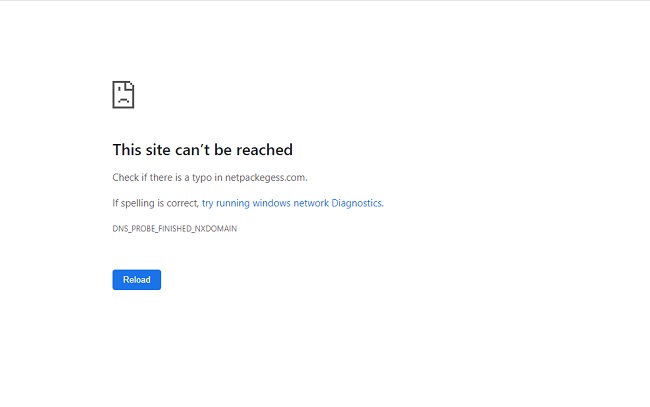
Contents
- 1 Understanding Google Chrome Issues
- 2 Possible Causes of the Issue:
- 3 Chrome Not Loading Pages: Windows and Android Solutions
- 4 Chrome Won’t Open: Solutions for Windows 7 and 10
- 5 Troubleshooting Chrome on Android
- 6 Frequently Asked Questions (FAQ) about the ‘Google Chrome Won’t Load’ Issue:
- 7 In conclusion
Understanding Google Chrome Issues
Several problems can cause Google Chrome to behave unexpectedly. These may range from software glitches, corrupt files, issues with extensions, to connectivity problems.
Here, we tackle how to troubleshoot when Google Chrome won’t load pages, open, or is experiencing problems today.
Read Also:
Possible Causes of the Issue:
Several factors could contribute to the ‘Google Chrome Won’t Load’ issue across different platforms:
- Network Connectivity Problems: Poor or unstable internet connection can prevent Google Chrome from loading web pages properly.
- Corrupted Browser Data: Accumulated cache, cookies, or browser history may become corrupted over time, causing Chrome to malfunction.
- Outdated Browser Version: Using an outdated version of Google Chrome may result in compatibility issues with the latest web technologies or operating system updates.
- Conflicting Browser Extensions: Certain browser extensions or add-ons installed in Chrome may conflict with each other or with the browser itself, leading to loading issues.
- System Resource Constraints: Insufficient system resources, such as RAM or disk space, can hinder Chrome’s performance and prevent it from loading properly.
Chrome Not Loading Pages: Windows and Android Solutions
If Google Chrome fails to load pages on your device, there are several potential fixes:
- Check Your Internet Connection: Sometimes, the problem isn’t with Chrome but with your network. Check your internet connection to ensure it’s stable and fast enough to load web pages.
- Clear Browsing Data: Over time, accumulated cache and cookies can interfere with Chrome’s performance. Clear your browsing data by navigating to “Settings > Privacy and Security > Clear Browsing Data.”
- Disable Extensions: Some extensions can cause compatibility issues. Try disabling them by going to “Settings > Extensions,” then disable all extensions and see if the problem persists.
- Reset Chrome Settings: You can restore Chrome to its default settings. This action will disable all extensions, clear temporary data, and reset all settings. Navigate to “Settings > Advanced > Reset and clean up > Restore settings to their original defaults.”
Chrome Won’t Open: Solutions for Windows 7 and 10
If Google Chrome won’t open on your Windows device, follow these steps:
- Close All Chrome Processes: Open Task Manager (Ctrl+Shift+Esc), find all instances of Chrome, and end them.
- Run as Administrator: Locate the Chrome icon, right-click it, and select ‘Run as administrator’.
- Check for Malware: Some malware may prevent Chrome from opening. Run a full system scan using a reliable antivirus program.
- Reinstall Chrome: If all else fails, uninstall Chrome from your device, download the latest version from Google’s official site, and reinstall it.
Troubleshooting Chrome on Android
If Chrome isn’t loading pages on your Android device, follow these steps:
- Check Network Connection: Confirm that you’re connected to the internet and that your connection is stable.
- Clear App Data and Cache: Go to “Settings > Apps > Chrome > Storage,” then tap on “Clear Cache” and “Clear Storage/Data.”
- Update Chrome: Make sure you’re using the latest version of Chrome. Check for updates in the Google Play Store.
- Restart Your Device: Sometimes, a simple device restart can resolve many issues.
Frequently Asked Questions (FAQ) about the ‘Google Chrome Won’t Load’ Issue:
1. What does it mean when Google Chrome won’t load?
When Google Chrome won’t load, it indicates that the browser is experiencing difficulties in launching or loading web pages. This issue can manifest as the browser freezing, crashing, displaying error messages, or failing to respond altogether.
2. Why does Google Chrome fail to load web pages?
Several factors can contribute to Chrome’s inability to load web pages, including network connectivity problems, corrupted browser data, outdated browser versions, conflicting browser extensions, and system resource constraints.
3. How can I fix Google Chrome if it won’t load?
You can try several troubleshooting steps to fix the issue, such as checking network connectivity, clearing browser data, updating Google Chrome, disabling conflicting extensions, optimizing system resources, and resetting Chrome settings to their defaults.
4. Is the ‘Google Chrome Won’t Load’ issue specific to certain operating systems?
No, the ‘Google Chrome Won’t Load’ issue can occur across various operating systems, including Windows 7, 10, Android, macOS, and others. The troubleshooting steps may vary slightly depending on the operating system, but the underlying causes and solutions remain similar.
5. Can network connectivity problems cause Google Chrome not to load?
Yes, poor or unstable internet connections can prevent Google Chrome from loading web pages properly. Ensuring a stable internet connection or troubleshooting network issues can help resolve the problem.
6. Will clearing browser data delete my bookmarks and saved passwords in Chrome?
Clearing browser data in Chrome will remove browsing history, cookies, and cache, but it will not delete bookmarks or saved passwords. However, it’s always a good practice to back up important data before performing any troubleshooting steps.
7. How can I update Google Chrome on my device?
You can update Google Chrome by clicking on the three-dot menu in the top-right corner of the browser window, selecting ‘Help,’ and choosing ‘About Google Chrome.’ If an update is available, Chrome will automatically download and install it.
8. Can conflicting browser extensions cause Google Chrome not to load?
Yes, conflicting browser extensions or add-ons installed in Google Chrome can interfere with its functionality and cause loading issues. Disabling or removing conflicting extensions can help resolve the problem.
9. What should I do if Google Chrome won’t load even after trying the troubleshooting steps?
If Google Chrome still won’t load after trying the troubleshooting steps mentioned, consider seeking further assistance from online forums, community support, or contacting Google Chrome support for additional guidance.
10. Are there alternative web browsers I can use if I continue experiencing issues with Google Chrome?
Yes, there are several alternative web browsers available for different operating systems, including Mozilla Firefox, Microsoft Edge, Safari, Opera, and others. You can explore these options if you encounter persistent issues with Google Chrome.
Read Also:
In conclusion
While Google Chrome usually provides a smooth browsing experience, it’s not immune to issues. However, with these troubleshooting steps, you can address common problems and get back to your online activities quickly.
Remember, if all else fails, reaching out to Google’s support is always an option. Happy browsing!


