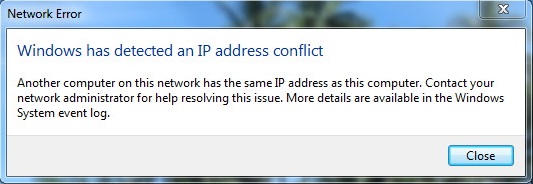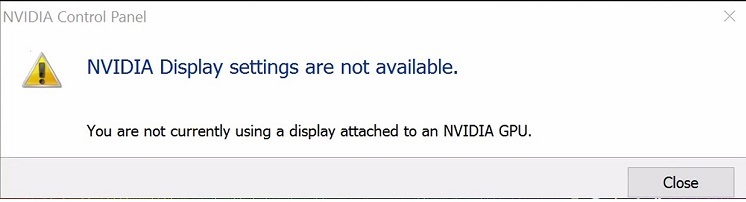In this post we are going to fix Searching for Dota 2 Game Coordinator error but first we’ll know what Dota 2 is. Dota 2 is a multiplayer video game where the players can enjoy the online battle arena.
However, we need an application that matches the account of players with the game and displays their information for smooth functioning. The name of the application is Dota 2 Game Coordinator, and the players won’t be able to enjoy the game without it as one can’t queue any matches online without it.

Gamers are the ones who know who to remain curious, optimistic and motivated even if they are facing any challenge. Still, they can’t have positive emotions and can act better if they aren’t able to play the game.
Shaun White said that there are plenty of skills he has learned from playing video games. According to him, the games are more interactive than watching TV because there are problems that can be solved using the brain.
So, It’s quite clear that the game helps in the development, and the Dota 2 game coordinator also plays a vital role in playing Dota 2 game.
Read Also:
- How To Make a Bucket in Minecraft
- How To Make a Fireplace in Minecraft
- Minecraft For Windows Incompatible With Launcher
Contents
- 1 Understanding the ‘Searching for Dota 2 Game Coordinator’ Error
- 2 The Significance of the Game Coordinator in Dota 2
- 3 Common Causes of the Error
- 4 How to Fix Searching for Dota 2 Game Coordinator Error
- 5 Preventive Measures
- 6 Advanced Solutions
- 7 Frequently Asked Questions (FAQ) About the ‘Searching for Dota 2 Game Coordinator’ Issue
- 7.1 1. What does the ‘Searching for Dota 2 Game Coordinator’ message mean?
- 7.2 2. Why does this issue occur in Dota 2?
- 7.3 3. Is the ‘Searching for Dota 2 Game Coordinator’ issue common?
- 7.4 4. Can I still play Dota 2 when this issue arises?
- 7.5 5. How can I fix this issue?
- 7.6 6. How do I check if the problem is with my internet connection?
- 7.7 7. How long does it usually take to resolve this issue?
- 7.8 8. Should I reinstall Dota 2 to fix the issue?
- 7.9 9. How can I verify the integrity of Dota 2 game files?
- 7.10 10. Will I lose my game progress or data if this issue occurs?
- 7.11 11. Can changing my Steam download region help?
- 7.12 12. How can I stay updated on Dota 2 server status?
- 7.13 13. Is this issue specific to certain regions or platforms?
- 7.14 14. Could firewall or antivirus settings cause this problem?
- 7.15 15. Where can I seek help if I can’t resolve the issue myself?
- 8 Conclusion
Understanding the ‘Searching for Dota 2 Game Coordinator’ Error
In Dota 2, a game coordinator is a server-based feature responsible for managing player matches, inventory items, and new updates. The ‘Searching for Dota 2 Game Coordinator’ message appears when the game client is unable to connect to the designated game coordinator servers.
This error prevents players from accessing online matchmaking, participating in ranked games, and even viewing their in-game inventory.
The Significance of the Game Coordinator in Dota 2
The game coordinator plays a vital role in ensuring a seamless online gaming experience. It is crucial for:
- Matchmaking: It pairs players against each other, ensuring fair play and competitive balance.
- Inventory Management: The coordinator tracks and updates player inventories, including items, skins, and other in-game assets.
- Updates and Patches: It helps in implementing new game updates, patches, and bug fixes, keeping the game up-to-date.
Common Causes of the Error
Understanding why the ‘Searching for Dota 2 Game Coordinator’ error occurs is the first step in troubleshooting. The issue can arise due to:
- Server Maintenance or Downtime: Regular maintenance or unexpected server issues can disrupt the coordinator’s functionality.
- Internet Connectivity Issues: Poor or unstable internet connections can prevent your game client from connecting to the coordinator.
- Client-Side Bugs: Occasionally, bugs or glitches in the Dota 2 client can lead to this error.
- Steam Issues: Problems with the Steam platform, which hosts Dota 2, can also cause connectivity issues with the game coordinator.
How to Fix Searching for Dota 2 Game Coordinator Error
So, the problem arises if Dota 2 game coordinator doesn’t work or doesn’t sync with the game. Sometimes, the coordinator has updated itself; then also the players aren’t able to play the match online.
One more reason can be Steam servers remain down for maintenance, as a result of which players aren’t able to play the game, and it creates frustration for them. Therefore, all they are required to do is to follow some steps which will dissolve their issue.
Method 1: Have A Practice Match with Bots
A bot is the software application that works without any human user as it is programmed to do specific tasks automatically. They are also known as web bots or crawlers or Internet bots. So here, the users are required to practice with bots in the game to dissolve their issue.
The players will launch the Dota 2 game and will play for 5 to 10 minutes approx, and then they will disconnect. After disconnecting it, the user will observe that the Dota 2 game coordinator is automatically connected.
The users need to follow the steps:
Step 1 – To launch the Dota 2, users need to open the Steam client and then start it.
Step 2 – As Dota 2 game coordinator isn’t able to connect with the client so players will get notifications that “connecting to Dota 2 game coordinator”. As the user wants to fix this problem so they will click on Play Dota 2, which is on the bottom side of the screen.
Step 3 – The next step is to select the option of Practice with bots after clicking Play. Then the user will see two options – SOLO and CO-OP. Click on the Solo option.
Step 4 – Then, choose your hero and start the game.
Step 5 – Explore the map and play for 5 to 10 minutes approx.
Step 6 – Disconnect from the game after playing it for the required time. To disconnect from the game, the user needs to press the menu button, which is on the top left side of the screen.
Step 7 – So when the user will come back to the screen, they will observe that Dota 2 game coordinator is now connected with the game, and the problem is resolved, and now the user can play any match.
Method 2: Play as Learner
If the issue isn’t resolved, then the user is required to jump to another solution. This is quite similar to the first one. The user is required to use the learn mode in the game. The gamer will launch the game, and then they will play for at least 5 to 10 minutes.
Then again, disconnect from the game, and they will observe that Dota 2 game coordinator is automatically connected to Dota 2 game. But for this, the gamers need to follow some steps:
Step 1 – To launch Dota 2, the user requires to open the Steam Client.
Step 2 – As Dota 2 game coordinator isn’t able to connect with the client so players will get notifications that “connecting to Dota 2 game coordinator”. As the user wants to fix this problem so they will click on Play Dota 2, which is on the bottom side of the screen.
Step 3 – The gamer needs to click on the Learn tab mentioned at the top of the game.
Step 4 – Start the learning tutorial for 5 to 10 minutes approx.
Step 5 – Now, the user will disconnect again and then will check if the game coordinator is working or not.
Method 3: Check the Integrity of Game Files
If the gamer doesn’t have all the required files or have any corrupt games files. As a result of which players are not able to play any match online and bugged Steam overlay. Follow the steps to get rid of Searching for Dota 2 Game Coordinator problem:
Step 1 – The user needs to open the Steam client to know the game in which this problem occurs.
Step 2 – Select the properties of the game, which is giving the Searching for Dota 2 Game Coordinator error.
Step 3 – After selecting properties, browse the local files tab and click on the option which reads as Verify integrity of Game Files.
Step 4 – If there will be any missing or corrupt file, Steam will download the file again and will automatically replace it.
Step 4 – Click on the settings option. Then open the download tab, which is on the left side of the interface.
Step 5 – Click on the “Steam Library folder,” which is below the content libraries option.
Step 6 – The user will see a folder with the name E:\Steam. So right-click on the folder and then select Repair Library Files.
Step 7 – Restart the Steam and then check whether the Dota 2 is working fine.
Method 4: Play in Arcade Mode
The Searching for Dota 2 Game Coordinator issue will solve if the players play the game in Arcade mode. This mode helps the players to play the game with other players, including their friend and solo.
The players will launch the Dota 2 game and will play for 5 to 10 minutes approx, and then they will disconnect. After disconnecting it, the user will observe that the Dota 2 game coordinator is automatically connected. But for this, the gamers need to follow some steps:
Step 1 – To launch the Dota 2, users need to open the Steam client and then launch it.
Step 2 – As Dota 2 game coordinator isn’t able to connect with the client so players will get notifications that “connecting to Dota 2 game coordinator”. As the user wants to fix this problem so they will click on Play Dota 2, which is on the bottom side of the screen.
Step 3 – On the top of the game, the player will find the arcade tab. Now click on the arcade tab, and then players will find numbers of arcade games loading.
Step 4 – Start any of the arcade games and play it for at least 5 to 10 minutes.
Step 5 – Now, the user will disconnect and then will check if the game coordinator is working or not.
Method 5: Change the Download Region
The user needs to change the download region as some local regions have issues regarding the internet or server down or any other technical error as a result of which players aren’t able to play games because of unavailable matchmaking service.
It may be due to the scheduled maintenance or hardware failure or any other issue. To understand seam content systems, we need to know that they have various regions. Users don’t always need to choose their region.
It does happen automatically as the clients search the region from the network and automatically sets it as default to keep the server working. But sometimes, due to overload or hardware failure, the server isn’t able to provide matchmaking services to its users.
So in such cases, all they need to do is to follow these steps:
Step 1 – To open stream, the user needs to click on ‘settings’ present at the upper left corner on the drop-down menu.
Step 2 – To change the download region, the gamer needs to navigate the download region. So after selecting a download, he will navigate it.
Step 3 – To change stream, select any religion except its region.
If the user isn’t able to solve Searching for Dota 2 Game Coordinator problem, then he can move to another solution.
Method 6: Using TCP in your Steam
Steam automatically uses the User Datagram Protocol (UDP), which is used to trader data. It is the best communication protocol.
But, if the User Datagram Protocol will be charged with Transmission Control Protocol (TCP) as it is faster than UDP and also a more reliable protocol. If the user encounters an error even after all these solutions, then they must change their protocol.
Step 1 – The user needs to navigate the Steam directory
Step 2 – Locate the file “Stream.exe” in the mainstream folder.
Step 3 – Now, right-click on the shortcut to select the properties.
Step 4 – Write “-tcp” in the target dialogue box then the line seems to be like this:
"C:\Program Files(x86)\Stream\Stream.exe" -tcp
Step 5 – After this, give a space in the default line.
Step 6 – Save the changes and close the window. Then launch the Steam using the shortcut.
If the problem remains with Dota 2 Game Coordinator. Then there is a problem with Steam’s end, which will automatically solve within a day or two.
Preventive Measures
To minimize the occurrence of this error in the future:
- Regular Updates: Keep both Dota 2 and the Steam client regularly updated.
- Stable Internet Connection: Ensure a reliable and stable internet connection during gameplay.
- Follow Official Channels: Stay updated with official Dota 2 announcements for any scheduled server maintenance or known issues.
Advanced Solutions
For persistent problems:
- Change Steam Region: Sometimes, changing your Steam download region in the settings can help establish a better connection with the game coordinator.
- Reinstall Dota 2: As a last resort, uninstalling and reinstalling the game can resolve deeper issues.
Frequently Asked Questions (FAQ) About the ‘Searching for Dota 2 Game Coordinator’ Issue
Read Also:
- How To Make Clay in Minecraft
- How To Make a Bow in Minecraft
- How To Make a Bubble Elevator in Minecraft