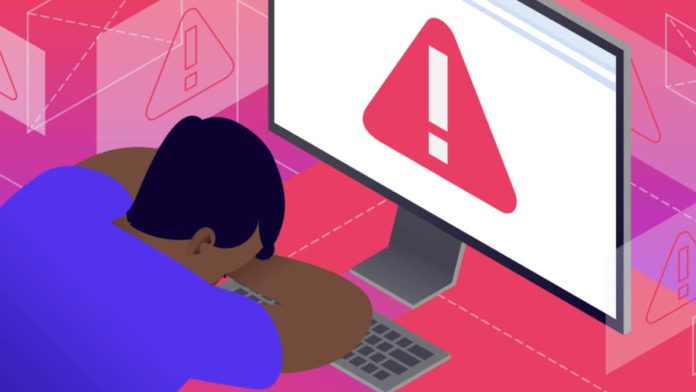Encountering the ‘Not Registered On Network’ error on Android devices can be a perplexing and frustrating experience for users. This error often leads to an inability to make calls or send text messages, significantly impacting communication.
This detailed, SEO-optimized article aims to demystify this common error, exploring its causes, implications, and solutions, to assist Android users in resolving it effectively.
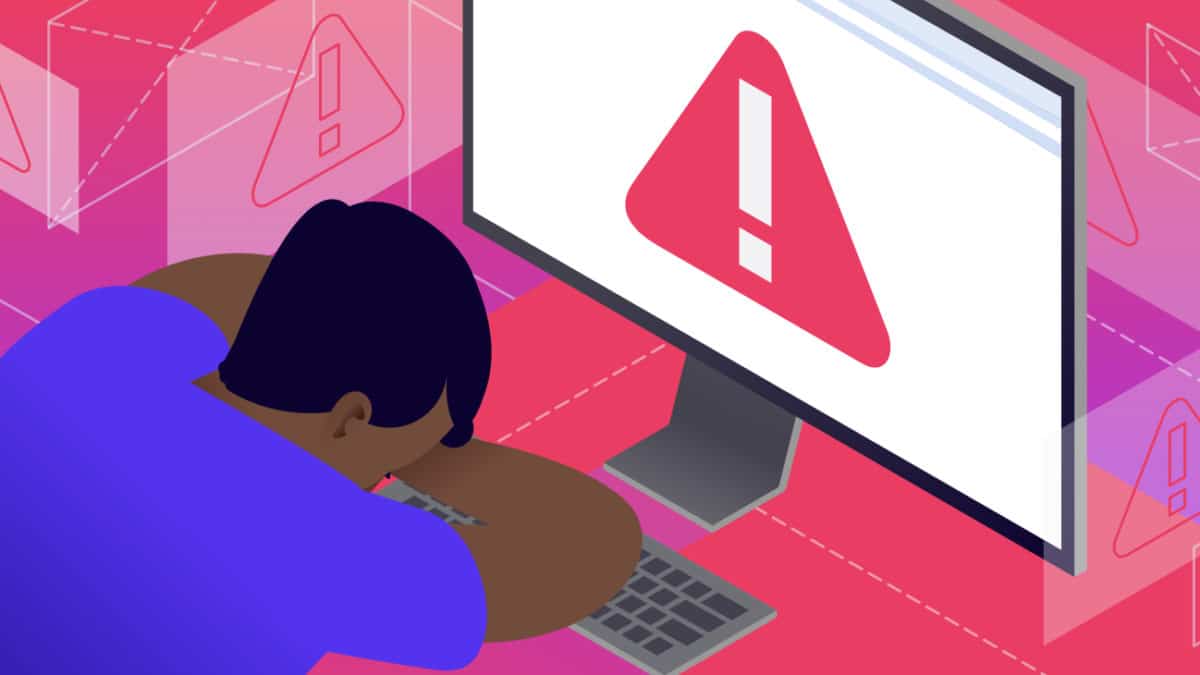
Contents
- 1 Understanding the ‘Not Registered On Network’ Error
- 2 Common Causes of This Error
- 3 How to Troubleshoot Android’s Not Registered On Network Error
- 3.1 Method 1: Restart the Device Using the Power Button
- 3.2 Method 2: Install The Most Recent Operating System On Your Phone
- 3.3 Method 3: Manually Select the Network
- 3.4 Method 4: Unplug All Wireless Access Points
- 3.5 Method 5: Replacing the battery and SIM card
- 3.6 Method 6: Refresh APN Configuration
- 3.7 Method 7: Entering Service Mode (For Samsung Phone)
- 3.8 Method 8: After Rooting Your Device, Install Patch.
- 3.9 Method 9: Change Network Mode
- 3.10 Method 10: Reset Network Settings
- 3.11 Method 11: Contact Service Provider
- 4 Preventative Measures
- 5 Understanding Android’s Network Registration Process
- 6 Frequently Asked Questions About the ‘Not Registered On Network’ Error on Android
- 6.1 1. What does the ‘Not Registered On Network’ error mean on Android devices?
- 6.2 2. What are common causes of this error?
- 6.3 3. How can I fix this error?
- 6.4 4. Will restarting my Android device solve the issue?
- 6.5 5. Should I update my Android device to fix the error?
- 6.6 6. How do I manually select a network on my Android device?
- 7 Conclusion
Understanding the ‘Not Registered On Network’ Error
The ‘Not Registered On Network’ error typically appears when an Android phone is unable to connect to a cellular network. This error message is an indication that the phone is not recognized by the network carrier, preventing it from accessing network services like calls and SMS.
Read Also:
Common Causes of This Error
Several factors can contribute to this error on Android devices:
- SIM Card Issues: Problems with the SIM card, such as improper insertion, damage, or incompatibility with the device, are frequent culprits.
- Network Problems: Issues with the carrier’s network, like outages or weak signals, can trigger this error.
- Software Glitches: Software bugs or glitches in the Android operating system can lead to network connectivity problems.
- Incorrect Network Settings: Incorrectly configured network settings can prevent the phone from registering on the network.
- Carrier Restrictions: If a phone is locked to a specific carrier or if there’s an issue with your account, it may fail to connect to the network.
- Firmware Issues: Outdated or corrupted firmware can also lead to network registration errors.
How to Troubleshoot Android’s Not Registered On Network Error
The following is a list of some of the most frequent approaches and methods used by people to remedy this problem.
Method 1: Restart the Device Using the Power Button
If you restart the device once, you may be able to fix the network problem. It’s possible that your gadget has a slew of bugs working to slow down and disrupt network activity. As a result, it is usually recommended that you first restart your device to see if it resolves the problem.
It fixes minor and significant problems that arise on your smartphone. Users frequently encounter mistakes and glitches because of bugs in their devices, which pose a huge threat to their devices. Hopefully, this is the only way to fix the problem.
However, if the problem persists, there may be a more fundamental issue at play. Try the following approaches to fix them:
Method 2: Install The Most Recent Operating System On Your Phone
The seamless operation of a gadget relies heavily on its user’s ability to maintain their device up to date and using the most recent version. As a result, it is generally recommended that customers upgrade their gadgets every six months or so in order to keep them free of bugs.
Minor to serious problems may arise on your device if you are using an outdated or older version of software. On the other hand, a quick system upgrade can fix the majority of the issues in a matter of seconds.
As a result, have a look at the current software version on the device. If it hasn’t been updated, do so and see if the problem has been fixed. You should proceed to the next method if the problem persists.
Method 3: Manually Select the Network
Every gadget has a network difficulty at some point, and it’s a common one. It’s also possible that this is contributing to the appearance of the error message on your computer screen.
As a result, to see if the problem persists, try manually selecting your network. In order to manually select a network, follow the instructions given.
Step 1: Using your device’s Settings, navigate to the Connections section and select “Mobile Networks” from the drop-down menu.
Step 2: The next step is to select the search network from the menu. This will do a scan on the accessible networks and compile a list of them. To connect to a specific network, simply select it from the drop-down menu.
If the mistake persists, try the following step, although it’s quite likely that the first one will work.
Method 4: Unplug All Wireless Access Points
It’s best to turn off all of your device’s wireless connections. This could also be a factor in your device’s sluggishness. As a result, below are the actions you need to follow to disable your wireless connection.
Using your device’s Quick Selection Box, drag and catch it from the screen.
Step 1: Switch to aeroplane mode after you’re finished.
Step 2: After that, give it a few moments to take effect. Shut it down.
However, if the problem isn’t remedied, you’ll need to use the following technique.
Method 5: Replacing the battery and SIM card
If none of the above ways work for you, it’s possible that the problem isn’t with your device at all, but rather with the SIM card you’re using. To make sure your gadget is working properly, make sure you’ve inserted your SIM card and batteries correctly.
Even though batteries are no longer replaceable, you can at the very least attempt resetting your cellphone after properly inserting your sim card. Listed below are the correct and proper steps to follow.
Step 1: Unplug your gadget from the wall outlet. (If it’s possible) Take off the SIM card and the battery.
Step 2: Wait a few seconds before re-inserting the SIM card after it has been properly erased. Switch on your phone and see whether there is a problem with it.
Otherwise, proceed to the next step if the problem has been resolved.
Method 6: Refresh APN Configuration
It is possible for users to remedy their troubles by changing their APN settings for the various network providers they are registered to. Follow the actions outlined below to see if the problem is addressed.
Begin by clicking on “Settings.” Look for a SIM card and a list of available mobile networks in your area. Opens a new page. Select the Sim Card provider from the drop-down menu that appears.
Afterwards, select Mobile Networks > Access point names in the left-hand navigation pane. You’ll be able to update your current APN from here. APN can be entered manually if you like.
Method 7: Entering Service Mode (For Samsung Phone)
Due to the wireless signal being turned off, Samsung users may see this error message on their devices. If Wi-Fi or GPS aren’t working properly, it could be the cause. As a solution to this,
Using your phone’s dial pad, start by dialling (*#*#4636#*#*). When a new window appears inquiring about the Service mode, simply click on it to bring up the menu.
This is where you’ll be able to see information on your phone or your gadget. To do a ping test, click the Run Ping Test button. The radio signal can be turned off by clicking on the radio signal turn off button. A restart or reboot of your device is the next step.
If the issue persists, the next step is to take it to the next level.
Method 8: After Rooting Your Device, Install Patch.
Users may also benefit from using a patch code from a software update. Apart from that you may also utilise a different sim card to remedy the issue on to your Android handset.
Method 9: Change Network Mode
This strategy could also be advantageous to the users if all the other methods seemed to fail. Users can attempt changing their network mode from 4g to 3g to 2g/3g auto mode to verify whether the issue is gone or not and if they are working with the system or not.
In order to do so, Go to Settings >Connections >Mobile network >Network mode. Tap on the option you would want to select and check for the issue to be resolved or not.
Method 10: Reset Network Settings
You should also try resetting your network at least once to verify for the issue getting repaired or not.
Step 1: Go to Apps. Click on general management.
Step 2: Tap on Reset > Reset Network Settings > Reset Settings. Enter your PIN. Tap Reset.
After this you need to wait to obtain a confirmation message to appear.
Method 11: Contact Service Provider
If all the above given approaches to resolve the issue fails, then the only thing which you can do is to contact your service provider for help. There could be a difficulty from their end as well.
Preventative Measures
To minimize the chances of encountering this error in the future, consider the following tips:
- Regularly Update Software: Keep your Android device updated to avoid software-related issues.
- Proper SIM Card Handling: Always handle your SIM card with care and ensure it is correctly inserted.
- Avoid Firmware Modification: Refrain from modifying your device’s firmware, which can lead to unexpected network issues.
Understanding Android’s Network Registration Process
When an Android phone powers on, it performs a series of checks to register with the network. It verifies the SIM card, searches for available networks, and tries to connect to the home network. Any disruption in this process can lead to the ‘Not Registered On Network’ error.
Frequently Asked Questions About the ‘Not Registered On Network’ Error on Android
1. What does the ‘Not Registered On Network’ error mean on Android devices?
This error indicates that your Android device is unable to connect to the cellular network. It usually means the phone cannot make calls, send texts, or use mobile data.
2. What are common causes of this error?
Common causes include issues with the SIM card, network problems, software glitches, incorrect network settings, carrier restrictions, and outdated or corrupted firmware.
3. How can I fix this error?
Fixes include reinserting the SIM card, manually searching for networks, restarting the device, updating the device software, resetting network settings, checking carrier restrictions, and trying another SIM card. A factory reset is a last resort.
4. Will restarting my Android device solve the issue?
In many cases, a simple restart can resolve temporary software glitches that may be causing the error.
5. Should I update my Android device to fix the error?
Yes, ensuring your device is running the latest Android version can help resolve any software-related issues that might be causing the error.
6. How do I manually select a network on my Android device?
Go to Settings > Mobile Networks > Network Operators and manually select your preferred network. This can sometimes resolve the issue.
Read Also:
Conclusion
The ‘Not Registered On Network’ error on Android devices can stem from various causes, ranging from simple SIM card issues to complex network and software problems. By following the troubleshooting steps outlined in this article, most users can resolve the problem.
Regular maintenance of your device, careful handling of the SIM card, and staying updated with the latest software are key to preventing such issues. Should the problem persist, it may be necessary to seek further assistance from your network carrier or a professional technician.