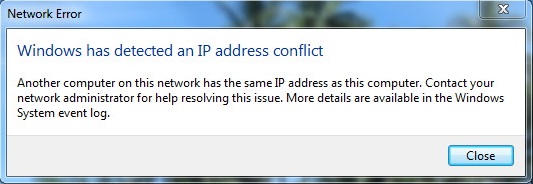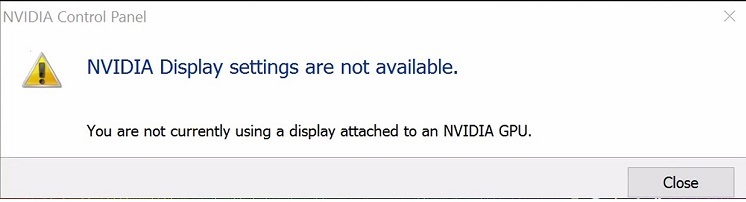The internet was the first breakthrough for mankind, leading programmers and many companies to build up many applications and software. The demand for security patches like antivirus and other applications that run in your system’s background tends to make imperfections in networks.
The errors tend to ramble on and on, and sometimes you will not get connected to the internet and other applications. At a stage, you will be frustrated with the errors and not sort out the errors.
So, this article is purely meant for those who cannot fix the errors like “ERR_CONNECTION_CLOSED” or “Webpage is not responding.
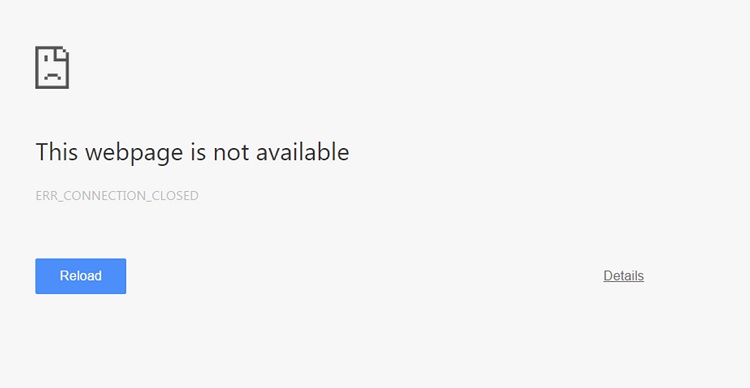
Contents
- 1 What is ERR_CONNECTION_CLOSED Error?
- 2 Causes of the ERR_CONNECTION_CLOSED Error:
- 3 How to Fix ERR_CONNECTION_CLOSED Error
- 3.1 Method 1: Check Internet Connection and Restart the Router
- 3.2 Method 2: Reset Network Settings
- 3.3 Method 3: Disable Proxy Server and VPN Connections
- 3.4 Method 4: Clear DNS cache
- 3.5 Method 5: Obtain or Change DNS Servers Manually
- 3.6 Method 6: Deactivate Firewall and Antivirus Software
- 3.7 Method 7: Malware check with the Chrome Cleanup Tool
- 3.8 Method 8: Deactivate or Delete Extensions
- 3.9 Method 9: Update Chrome
- 3.10 Method 10: Reinstall Chrome
- 4 Preventing the ERR_CONNECTION_CLOSED Error:
- 5 Conclusion
What is ERR_CONNECTION_CLOSED Error?
Though Google Chrome pops up many errors, “ERR_CONNECTION_CLOSED” is known to be the most popular one. It occurs when there are some invalid configurations in the network devices due to which a connection is lost or interrupted between your browser and the server.
When the connection is lost, the server declines the request, and you will not be able to access its data from any of the websites. Apart from the ERR_CONNECTION_CLOSED, the webpage is not available, or the webpage is temporarily down are the most common errors which people usually face.
Read Also:
Causes of the ERR_CONNECTION_CLOSED Error:
Several factors can contribute to the occurrence of the ERR_CONNECTION_CLOSED error. Some common causes include:
- Network Issues: Problems with the user’s network connection, such as network congestion, unstable Wi-Fi or Ethernet connection, or DNS resolution issues, can lead to connection failures and trigger the ERR_CONNECTION_CLOSED error.
- Server-Side Issues: Issues on the server hosting the website, such as server overload, misconfiguration, or maintenance activities, can cause the server to terminate incoming connections abruptly, resulting in the ERR_CONNECTION_CLOSED error for users.
- Firewall or Antivirus Settings: Overly restrictive firewall or antivirus settings on the user’s device or network may block the connection to certain websites, leading to connection closure and the ERR_CONNECTION_CLOSED error.
- Browser Cache or Cookies: Corrupted browser cache or cookies can sometimes interfere with the establishment of a secure connection to websites, resulting in connection closure and the ERR_CONNECTION_CLOSED error.
- SSL Certificate Problems: If the website uses HTTPS encryption and encounters issues with its SSL certificate, the browser may fail to establish a secure connection, resulting in the ERR_CONNECTION_CLOSED error.
How to Fix ERR_CONNECTION_CLOSED Error
There are several solutions listed below through which you can mend your errors. You just need to be patient and sort out the errors. Most importantly, all the things listed will definitely help you out.
Method 1: Check Internet Connection and Restart the Router
Well, if you are getting any sort of errors like “ERR_CONNECTION_CLOSED” in the Chrome browser, then the foremost thing and the best solution before getting in detail is to check your internet status.
Sometimes these types of errors generally come up if you did not connect to the internet, and it’s quite possible that you may have forgotten to give internet access to that device. So try checking your internet connection from the taskbar.
Restarting your router is another effective solution if you come across any network issues or errors. Apart from getting errors, if the webpage is not loading or your smart speakers suddenly stop playing music restarting your router plays a crucial role. Let us once see the steps on how to restart the router.
Step 1 – Unplug the power cable of the router from the power source. This will drop the internet connection on your device.
Step 2 – Then wait for one minute or so as the router will boot up.
Step 3 – Now, Plugin the router to the power source. This will ensure and set the public IP address.
By checking the internet access and restarting the router will solve all the errors. If in case this solution doesn’t help you, just proceed to other solutions, which are listed below.
Method 2: Reset Network Settings
Sometimes the TCP/IP will be corrupted, due to which you will not be able to connect to the internet, and errors will be bought up. So to get rid of this, one way is to reset all the network settings.
Step 1 – Click the start menu and search for Command prompt.
Step 2 – Right-click on the Command prompt application and click on ” Run as administrator. ”
Step 3 – In the Command prompt window, type netsh interface IPv4 and hit enter.
Step 4 – It is also recommended to reset the Winsock interface as all connections of programs that access the internet protocol run through that interface. So, type netsh winsock reset and hit enter.
Step 5 – Now, all the connections are set back to default, and check for the error by restarting the computer.
Method 3: Disable Proxy Server and VPN Connections
VPN or Proxy is an application which reroutes your internet traffic through a remote server and hides your IP address.
However, it is highly preferred to disable the proxy and VPN as they are prone to hacker attacks more easily due to which errors like “ERR_CONNECTION_CLOSED” are known to popup. So, here are the steps on how to disable proxy in your system.
Step 1 – Click on the Start menu, type Control Panel in the text field, and press Enter.
Step 2 – In the Window that opens, click on Internet Properties.
Step 3 – Go to the Connections tab in the new pop-up window that opens and click on LAN Settings.
Step 4 – Then just uncheck the box of ‘Use a Proxy Server for your LAN.’
Step 5 – Click OK, which will save your changes to the settings.
Step 6 – Now re-open the Chrome browser and see if the error persists.
Method 4: Clear DNS cache
DNS cache is a temporary storage of information about previous DNS lookups. Having a copy of the DNS lookup allows your browser to retrieve information quickly. It helps in the conversion of domain addresses into their numerical ones.
Many clients have reported that clearing DNS cache is an effective method that can solve many issues like “ERR_CONNECTION_CLOSED”, “Discord Overlay is not working, and many more. If you are not sure how to clear the DNS cache, follow the steps shown below.
Step 1 – Click on the Start menu and search for Command Prompt in the list.
Step 2 – Right-click on the Command Prompt and Run it as administrator.
Step 3 – Type ipconfig /flushdns in the prompt window and hit enter. This will clear all the DNS cache.
Step 4 – Restart the computer and check if the problem is resolved.
Method 5: Obtain or Change DNS Servers Manually
If you find your server is down, so it’s likely to get the Chrome error. Changing the servers manually and then transferring the name to another server is a solution to fix the “ERR_CONNECTION_CLOSED” error. So, let us see the steps to change DNS servers manually.
Step 1 – Click on the Start menu, type ‘Control Panel’ in the search bar, and press enter.
Step 2 – In the new Window that appears, search for Network and Sharing Center.
Step 3 – Now, you need to click on the “Change Adapter Settings” option.
Step 4 – Choose your current network connection from the list. Right-click on it and select Properties.
Step 5 – Now, search for “Internet Protocol Version 4 (TCP/IPV4)” and open Protocol’s configuration menu.
Step 6 – In the new tab, select the option “Use the following DNS server addresses” and enter the server address of your choice.
Step 7 – Then, click OK to save the changes and check if you can connect back to the webpage through the internet.
Method 6: Deactivate Firewall and Antivirus Software
A Firewall is a system designed to prevent unauthorized access to a private network and also provides network security on a set of user-defined rules, whereas Antivirus software is built to detect and destroy threats like viruses, malware, ransomware, and spyware.
Overall, Firewall and antivirus are mechanisms that act as a barrier for incoming traffic and protect your system. Though there doesn’t possess any threat, sometimes it is said to interfere with the applications and thus throws few errors like “ERR_CONNECTION_CLOSED”.
Therefore, in order to solve it try uninstalling the antivirus software temporarily. Here are the few steps for uninstalling:
Step 1 – Click the Start menu and search for Control Panel.
Step 2 – From a new popup window, click on programs to continue.
Step 3 – Then search for antivirus software, right-click on it, and uninstall it.
Step 4 – Similarly, search for Windows Firewall and click on it.
Step 5 – Now, on the left side of the screen, under Control Panel Home, select ‘Turn Windows Defender Firewall on or off.
Step 6 – When you are finished with Turning off, click the ‘OK’ button to save the changes.
Step 5 – After the uninstallation of both Firewall and antivirus, restart your computer and check if this method has solved your issue or not.
Method 7: Malware check with the Chrome Cleanup Tool
Google’s Chrome Cleanup is an inbuilt tool that all the users can access to get rid of harmful malware by detecting and removing them. It helps Chrome to run much faster and work effectively without encountering any traffic errors.
If you find any errors or your browser is running slow, then try this Cleanup tool by following the below steps.
Step 1 – Open the Chrome browser and click on the three vertical dots.
Step 2 – Now, a drop-down menu will appear. You need to click on the Settings option.
Step 3 – At the bottom of the settings page, select Advanced.
Step 4 – By scrolling down the page, you will find the Reset and clean up section and select Clean up computer.
Step 4 – The whole cleanup process takes few minutes, removing all the suspicious software with your permission.
Method 8: Deactivate or Delete Extensions
These days, everyone is quite familiar with browser extensions. They are nothing but small modules that helps in customizing a web browser. It has some functions and features that add essence to the browser.
Extensions are used to block ads on webpages, translate text to different languages, and act as a bookmark. Though they have many pro features, they are considered a threat as they can collect your device’s data.
Downloading an unknown extension can drive you towards malicious software that can even hijack your device. So, due to this malicious software, you are affected with errors like “ERR_CONNECTION_CLOSED”.
If you are the one among millions suffering from such errors, one solution is to temporarily deactivate the extensions and check if the problem persists. Follow the below steps to remove the extensions:
Step 1 – First of all, Open the Chrome browser on your PC.
Step 2 – At the top right side of the window, click on More tools and then go to Extensions.
Step 3 – Now, you need to click on the Remove option and Confirm it to remove the extensions.
Method 9: Update Chrome
Frequent updates are a necessary part of any application. It’s a completely free service that automates downloading over the internet. It is a known fact that an outdated application is more vulnerable to errors, crashes, and virus infections.
So, if you receive the “ERR_CONNECTION_CLOSED” error, one solution to eradicate it is to update the browser or application as soon as possible.
Normally, Google updates Chrome every six to eight weeks, and in the update, all the latest features, privacy, and security patches are included in it, which also improves the stability of the browser.
To update the Chrome browser, type chrome://settings/help into the Chrome’s location box and hit Enter. This will check for any updates and immediately downloads them as soon as you open the About Google Chrome page.
Method 10: Reinstall Chrome
This is probably the last method to resolve the “ERR_CONNECTION_CLOSED” error, which is done by uninstalling the Chrome browser and then reinstalling it. So before uninstalling the application, you have to make sure that all the important data and bookmarks are synchronized with the Google server by creating a Google account.
Through this, any of your browser data can be recovered automatically once you install the application by signing back to the same Google account. So try your luck by reinstalling Chrome.
Preventing the ERR_CONNECTION_CLOSED Error:
To prevent encountering the ERR_CONNECTION_CLOSED error in the future, consider the following tips:
- Keep Software Updated: Ensure that your operating system, web browser, and security software are up to date. Updates often include bug fixes and security patches that can improve connectivity and stability.
- Use Reliable Network Connection: Connect to a reliable and secure network, such as a trusted Wi-Fi network or a wired Ethernet connection. Avoid using public Wi-Fi networks or unsecured connections, which may be prone to interference or security risks.
- Regularly Clear Browser Cache: Regularly clear your browser’s cache and cookies to prevent the accumulation of corrupted data that can interfere with website connections.
- Enable HTTPS Everywhere: Use browser extensions or settings to enforce HTTPS encryption whenever possible. HTTPS encryption provides a secure connection between your device and the website, reducing the risk of connection errors.
- Monitor Website Status: Keep an eye on the status of the websites you frequently visit. Subscribe to website monitoring services or follow the website’s official social media channels for updates on maintenance activities or downtime.
Read Also: